As a website owner, you have a number of options on how to upload documents, files, media, and even source codes to your web hosting account.
You have:
In this post, we’ll focus on how to upload a file using FTP software, via your FTP Account. Uploading a file using FTP software is actually pretty similar to using the File Manager process, it’s just that you’ll be using external software to do the process.
“FTP” means “File Transfer Protocol.” It is basically a method of connecting two computers to each other in the most secure possible way to enable file transfer between two points or more. In this case, one of the “points” is the FTP Client you’ve installed on your PC, and the other “point” is your CLDY web hosting space. Using FTP then allows file transfers directly between your PC and your CLDY server, and vice versa.
Using FTP and FTP software has its Advantages and Disadvantages, however, as a website and WebHost owner, you have to be aware of them.
Advantages
- Using FTP via FTP clients allows you to transfer multiple files at once.
- Using FTP allows you to transfer directories (folders), even multiple folders, at once, as well.
- Super speedy transfers, especially compared to HTTP (browser) transfers.
- No filesize limitations for transfers. Browser transfers can only handle a maximum of 2GB for most web hosts.
- NOTE: With CLDY, we give you 19.55GB for uploads. A major value for money!
- You can pause your transfers.
- If you ever get disconnected accidentally, you may resume your transfers, as well.
- You can also queue your transfers for uploads/downloads.
- Command-line scripting may be supported on some FTP clients.
- Synchronizing files can be possible on some FTP clients.
- CLDY and cPanel recommend CoreFTP and Cyberduck.
- The free version of CoreFTP does NOT include synchronization.
- Cyberduck, however, allows synchronization for its free version.
- Scheduling transfers may be possible with Pro/Licensed versions of FTP Software.
Disadvantages
- The regular FTP configuration allows usernames, passwords, and files to be transmitted in plain text. This allows possible interception and might be a security vulnerability.
- Fortunately, CLDY provides an SFTP configuration for your FTP accounts.
- The SFTP configuration is an option on the default Admin FTP account.
- For new FTP Accounts, please request [email protected] for the SFTP configuration file for your FTP Client of choice.
- Non-expert users might be likely to wipe out files on the server.
- Server spoofing can be an issue, and data could be wrongly sent to a random port on a computer that the user did not intend to send to.
- Job scripting might be difficult with FTP.
Using an FTP Client is more about convenience. Being able to send larger file sizes, and working on batch transfers is the priority for using FTP Clients. If the disadvantages outweigh the advantages of using FTP Clients, it would be a good decision to limit FTP access to capable IT personnel on your team. If you need assistance with FTP and how to set it up super securely, of course, CLDY’s support team will be here to help. Just reach out to [email protected] for our expert assistance.
Factors In Choosing The Right FTP Software
Security. Industry-standard FTP Clients are secure, by default. However, spyware-laden software still exists. In fact, a top FTP Client, Filezilla, has been reported by Panda Security as an FTP Client that had been cloned and injected with malware. The official releases are clean, of course. However, to be on the safe side, it might be a good idea to steer clear and stick to cPanel’s recommendations if you’re happy with the functions that they already offer.
Should you need more capabilities, consider buying the Pro versions instead of taking a risk with the freeware.
OS Compatibility and Cross-Functionality. If you’re using both a Mac and Windows PC, even a Linux PC, you might want to use software that’s compatible with the computers you use. There are very few secure and safe cross-platform clients, but we’ll list your options below.
Resource Use. Let’s face it, we want to be able to multitask with the most number of apps open at the same time, as much as possible. If hard drive space is also a concern, you might want to find the software with the smallest HD footprint possible, as well. For this, you might want to compare the apps for file size and check for RAM usage. Otherwise, if you already have Firefox installed, you may choose any of the plugins we suggest in the next section.
GUI User-friendliness. Depending on the level of your tech-savviness, you might want to shop around for the right level of user-friendliness that FTP software can give you. Taking a look at the complexity or ease of use that the FTP software can give will help make the process easier, as using FTP might be daunting as it already is.
Top, Reliable, & Secure FTP Software
- Core FTP
-
- Core FTP is recommended by cPanel and is available for download via the Setup Page on your CLDY FTP Page.
- The Free or Core FTP LE Client already does basic tasks such as Uploads, Downloads, and batch transfers.
- You would need the Core FTP Pro license to:
- Schedule Transfers
- Synchronize Files
- Cyberduck
-
- Cyberduck is also recommended by cPanel and is available for download on the Setup Page on your CLDY FTP Page as well.
- The Free version of Cyberduck already allows you to synchronize files and folders between your PC and CLDY server.
- Cyberduck does not have a scheduling feature, but scheduling is possible with Mountain Duck.
- WinSCP
-
- WinSCP is reportedly an “award-winning file manager,” which might help you consider using it if you need more functionality.
- It is fully free since it is Open Source.
- Synchronizing files and folders is possible.
- Scheduling is also possible.
- Free FTP is developed by CoffeeCup Software, which specializes in web design software.
-
- The Free version allows you to manage basic tasks on your CLDY servers such as uploading and downloading files and folders. Setting file permissions is also possible on the Free version.
- It supports drag-and-drop functionality.
- It has support for secure FTP protocols.
- The Free version allows you to bookmark locations on your CLDY server for quick access.
- The paid version, Direct FTP, allows you to edit and preview your files and scripts.
-
- Direct FTP also allows you to save code snippets so you can reuse them.
- Transmit for Mac
-
- Transmit comes highly recommended for Mac-using web developers.
- However, Transmit only comes in a Paid version.
- Automated Sync is possible on Transmit.
- CrossFTP
-
- CrossFTP is an FTP Client that’s available for Windows, Mac, and Linux.
- The Free version supports a lot of features from Password Encryption to Batch Transfers and Favorites (Bookmarks).
- Scheduling and synchronization are available only on the CrossFTP Pro version.
- FTP Uploads via Seamonkey
-
- Seamonkey is browser-based on the Mozilla and Netscape Internet Application Suite concept, where it’s an all-in-one solution to one’s Internet usage needs. This goes beyond browsing, as Seamonkey includes a web feed reader and web development tools.
- Seamonkey is available for Windows, Mac, and Linux.
- You can publish straight to your CLDY hosting account by going to Window > Composer > Publish.
- You may set up your FTP credentials from there.
- gFTP for Linux
-
- All the files you need to install gFTP on Linux are on the GitHub repository we linked.
- The developer has retired the software since 2008, but the files are still available for compiling on GitHub.
Take note, only download from the OFFICIAL sources of these software so that you avoid malware infections on your computer. At CLDY, your data security is totally important to us, so we implore you to download only from trusted sources. “Trusted Sources” include the official website’s Download pages or reputable software databases such as GitHub or Softpedia.
FileZilla is a trusted FTP Client. A lot of web design and developer blogs highly recommend it, actually. However, because of its history of being cloned as malware, CLDY does not recommend using it.
The Bottom Line
Using FTP Clients will certainly make your CLDY server management easier, not to mention give you more control over your file and directory management. Now that you know your options, we hope that we’ve helped you make the best decision in finding the perfect FTP Client for your file transfer needs!
Should you need assistance with getting your FTP Client set up, don’t hesitate to reach out to us at [email protected], and we’ll definitely be happy to help!
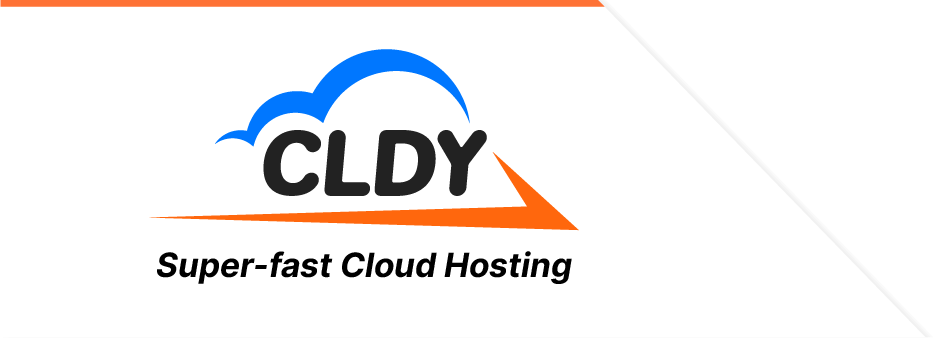


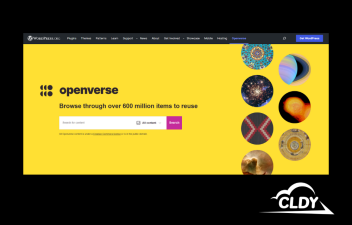

![Blog_The Ultimate Guide to Web Hosting for Singapore Businesses in 2024 [2] Blog_The Ultimate Guide to Web Hosting for Singapore Businesses in 2024 [2]](https://www.cldy.com/sg/wp-content/uploads/sites/7/elementor/thumbs/Blog_The-Ultimate-Guide-to-Web-Hosting-for-Singapore-Businesses-in-2024-2-qva8cg6yy2jitayv6axgurtlmc42s6ekix8ckncs7e.jpg)




