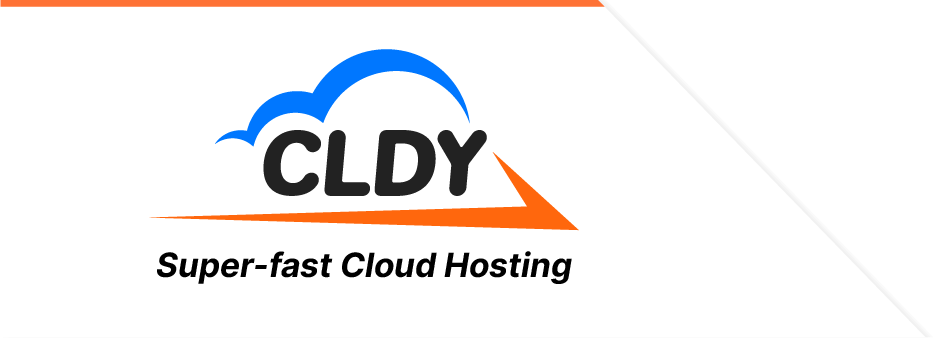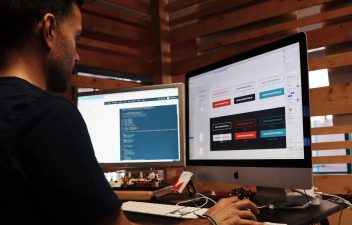Most people won’t know it, but DNS serves as a cornerstone of the internet. Without it, you wouldn’t be able to access the websites you are looking for.
It’s safe to liken DNS, or Domain Name System, to phonebooks. Its primary function is to translate domain names like (www.google.com) to IP addresses (8.8.8.8) because computers cannot understand names, they use a string of numbers and letters known as your IP address to display website content in your browser.
As a result, when browsing, users no longer need to memorise thousands of number combinations. All you have to do is continue your search while DNS takes care of the rest!
Additionally, DNS allows website owners to move to a new IP address through a process called DNS propagation. When moving, you can simply update your records without affecting how users find you on the internet.
In this post, we’re highlighting all things DNS. You’ll learn more about DNS records, how to secure your DNS files, and how premium DNS providers boost the efficiency of your website.

4 types of DNS Records
DNS records basically serve as maps for websites to the outside world. They contain instructions that provide information about a domain including its IP address and how to handle the access requests sent to them.
There are numerous DNS records, but we’re highlighting the most commonly used ones below:
- Address records or A records. Otherwise known as host records, a website’s DNS A record delegates a specific domain/subdomain to a static IP address.
Typically, you set two A records to the wildcard (yourbusiness.com) and bare (http://yourbusiness.com) versions of your domain.
- MX records. MX (mail exchange) record directs emails sent to addresses connected to a specific domain name. For example, your custom email address is [email protected]. To start receiving emails on this domain, you’ll need to set up your MX record.
In most cases, your email or hosting provider gives the MX records you need.
- CNAME records. CNAME, or Canonical Name Record, points to an alias domain address instead of an IP address.
Let’s say you run a site with several subdomains. You want all your subdomains, www.yourbusiness.com, contact.yourbusiness.com, and blog.yourbusiness.com, to point to the root domain: yourbusiness.com. Rather than creating several A records for each subdomain, you can create CNAME records to link them together.
- TXT records. TXT records are, you guessed it, text records. You can input both human and machine-readable data into TXT records.
Google Verification is the most common use of TXT records. By adding strings of characters to your TXT file, you inform Google and other online services that you are the domain owner.
DNS vs. Nameservers: How they work together
It’s common for people to migrate to new hosting providers. Their reasons vary; perhaps they found a more affordable option or received poor service from their previous host.
Whatever the reason, when you change web hosts, you must ensure that your visitors can still access your content. At this point, there are two components to consider: DNS and nameservers.
We have briefly described DNS earlier. As the designated phone directory of the internet, DNS basically runs all IP network applications, from web browsing to email. Without it, web servers wouldn’t be able to communicate through the internet.
DNS is commonly interchanged with nameservers. While they do work in tandem, they have separate functions. DNS records hold the information on which IP addresses match a specific domain. Think of it as an individual entry in a phone book.
A nameserver, on the other hand, is the phone book itself. It stores and catalogues individual DNS records and delivers them to end users.
To better illustrate this, let’s say you want to visit CLDY.com. You type the address into your browser which then sends a request to the domain’s nameservers.
Nameservers respond with the IP address retrieved from the website’s server. From here, your browser requests and retrieves content from that IP address and delivers it to your browser.
DNS Propagation: Meaning and Length
DNS propagation refers to the time frame that comes after making changes to your domain name. Actions like updating your WHOIS information or pointing your site to a new hosting service don’t happen right away. You need to wait a certain period until your record successfully propagates.
So now the question comes to mind: How long does DNS propagation take?
Normally, DNS changes can take between 48 to 72 hours to propagate. The factors listed below could speed up or slow down DNS propagation time.
3 Factors Affecting DNS Propagation Time
-
- Time to Live (TTL) Settings. When changes are made to your DNS records, it takes time for the Web to take notice. Your TTL settings refer to the time a server caches your DNS settings before it auto-refreshes.
For example, if you set the TTL for an hour, your web server stores the DNS record locally for that period. Servers around the world store the information for an hour as well, and then remove it to obtain a new DNS request with your updated DNS record.
It’s recommended that you keep the TTL setting up to an hour to increase propagation speed. But note that this increases the number of times your nameserver gets queried, affecting your overall website performance.
- Time to Live (TTL) Settings. When changes are made to your DNS records, it takes time for the Web to take notice. Your TTL settings refer to the time a server caches your DNS settings before it auto-refreshes.
- Internet Service Provider (ISP). ISPs rely on caching to increase web browsing speed. For each website you browse, your ISP performs a DNS lookup once, and stores the data locally instead of retrieving updated data from your DNS server. While customers get a better browsing experience, it lengthens the total propagation time.
To speed up DNS propagation time, try shortening your TTL period to force ISPs to look for any updates in your DNS.
- Domain registry. When updating your nameserver, the change request is sent over to the registry within minutes. Most registries update the new nameserver records in minutes, but it’s uncommon for some of them to take several hours to days.
Some website owners feel frustrated once they hit the 24-hour mark and see that customers are still running your website from your old IP, while other users see the website responding from your new server.
Just know that this is totally normal.
Run a DNS propagation check to confirm if your website is completely propagated. Sites like DNS checker, ViewDNS, and WhatsMyDNS can run through several DNS records. It’s particularly useful when troubleshooting isolated DNS issues.
If you’re done changing DNS settings, see that propagation is complete, but still no changes on your website—you may need to flush your DNS cache.
What does flush DNS do? Security, Privacy, and Technical Implications
In a nutshell, flushing DNS means emptying your DNS cache. This helps you resolve any technical or security issues with your DNS records.
Note that your DNS cache should automatically clear itself without intervention. But you may want to force a DNS flush for the following reasons:
- Technical: You’ve encountered a 404 error. Let’s say your IPS caches the DNS records of a website that’s since moved to a new hosting provider. Chances are, you’ll see a 404 error pop-up or an outdated version of that website. Flushing your DNS cache can help resolve this issue.
- Security: To prevent DNS spoofing. DNS is a type of cyberattack where hackers access your DNS cache, alter the DNS records, and redirect traffic to a fraudulent site. Flushing your DNS cache helps you clear malicious data out of your system.
- Privacy: Privatise search behaviour. We all know how caching works, it basically stores the information of frequently-visited websites locally. However, some users want to keep certain information—particularly sensitive data like bank details and personal information—away from cybercriminals looking to exploit these data. Hence, it’s good practice to regularly flush your DNS cache.
How to flush DNS
Performing DNS flush on a Windows 10 device
To execute these actions on Windows, make sure to run the command prompt as an Admin User to allow security permissions.
- Right click the start menu and select Command Prompt (Admin)/ Windows PowerShell (Admin)
- Type in the command ipconfig/flushdns and hit enter
- You should see the message: Windows IP Configuration Successfully flushed the DNS Resolver Cache
Performing DNS flush on Mac OS
- Open Spotlight Search or hit the command then the space button and type Terminal. Open click Terminal to open it.
- Type: sudo dscacheutil -flushcache;sudo killall -HUP mDNSResponder and hit enter. You’ll be prompted to provide your password.
- Press enter to complete the action.
You can do a DNS cache as often as you want without any effect on your system. If a website or DNS-related issue persists, at least you’ve crossed out a potential cause.
Premium DNS Service
Given the rapid digital adoption around the world, securing your DNS files is more important than ever.
While flushing your DNS is a good step to prevent DNS spoofing, you can go one step further with a Premium DNS service. Premium DNS improves your website’s overall performance and security.
Premium DNS offers protection against distributed denial-of-service attacks (DDoS). These types of cyberattacks overwhelm your server with fake internet traffic to prevent users from accessing it. The goal of these attacks is to extort money from the victims.
Speed is another advantage of Premium DNS. Because Premium DNS runs on a global cloud network, users can benefit from high availability and low latency delivery times.
The Bottom Line
Hopefully, this ultimate guide answers all your questions about DNS and DNS propagation. If you’re looking to transfer your domain or web hosting to a more reliable and high-performing provider, look no further than CLDY.
CLDY is one of the fastest and most powerful hosting solutions providers in Singapore. Not only do you get the speed and security your website deserves, but CLDY also offers a seamless onboarding process.