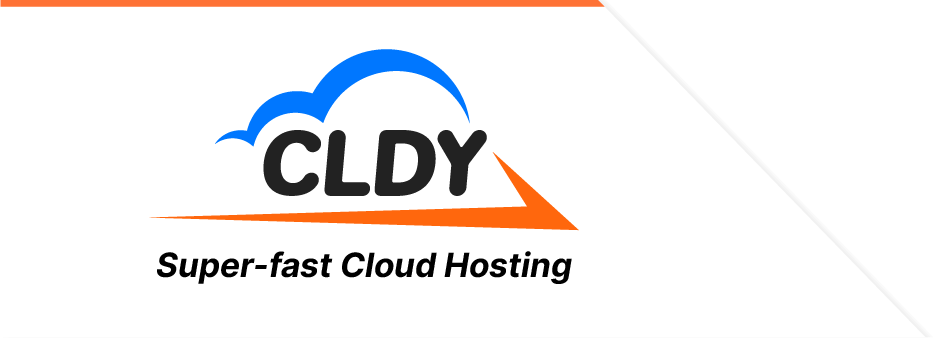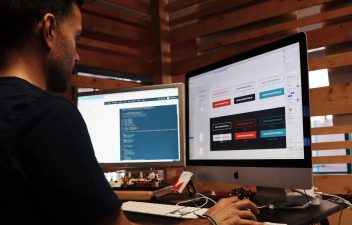Securing a WordPress website backup protects your business data in case of a system failure or corruption. Sure, no one ever wants to think about running into an error but they’re not exactly inevitable. Having backup ready lets you easily go back to the most recently saved version.
Today, we’re covering everything you need to know about WordPress backup including why you should add it to the top of your website to-do list. We’ll also give beginner-friendly tips on how to do a WordPress website backup.
Are WordPress Website Backups Really Necessary?
The short answer is yes. As we explained, backing up your WordPress site lets you easily restore your website if something happens.
Many things go wrong when managing a WordPress website backup. Here are a few scenarios:
1. Installation or update error
One of the best features of WordPress is the ability to add themes and plugins. The only downside is that they are built by different developers, so there’s no guarantee they work well together.
Fortunately, you have the freedom to test out plugins without the risk of corrupting your entire site. All you need to do is ensure that you have a backup ready so you can easily restore your website’s latest version.
2. Site mishandling
There’s a famous quote that goes; “to err is human”.
Human error happens, especially when you have a team running a website. Posts may get deleted, codes might end up in disarray, you name it. There could also be instances where you deployed a design that you ended up not liking.
To avoid losing any data or being stuck with a UI you don’t like, roll back to the previous version by loading your backup.
3. Cyberthreats
WordPress is undoubtedly the most popular CMS on the market — also making it the most vulnerable to attacks. In 2020 alone, WordPress security company WordFence reported more than 90 billion malicious login attempts on millions of WordPress sites.
Even the most secure systems are not 100% invulnerable to sophisticated hackers. If you ever fall victim (and we sure hope not!), an attacker can steal your organic traffic or scam your customers into giving personal information. There are hackers that inject malware that completely wipes out website data too.
Along with a WordPress security plugin, you’ll need a backup ready to recover from malware attacks. Do be wary though, some backups can still have malware on them. So make sure you do a thorough scan before deploying anything to your live server.
What Files Do You Need to Backup?
To do a full WordPress website backup, you need to think of these components: Your database and your website files. Backup your database to store a recent copy of your posts and data generated by your site. You also need a backup of your WordPress Core installation, plugins, themes, images, files, and code files like JavaScript and PHP, as well as static web pages.
4 Ways to Backup Your WordPress Website
1. Backing up your WordPress Site to Your Computer
An FTP Client or UNIX Shell allows you to copy the files to a folder on your computer. You can then compress these files to reduce their size and save space on your computer. This also allows you to keep updated versions on your desktop.
We recommend keeping several versions of your backup if you’re planning to store them on a physical device. You can use an external hard drive, CD, DVD, or whatever medium you choose.
2. Backing up your WordPress Site via cPanel or Plesk
cPanel and Plesk are two of the most popular hosting control panel software in the market. Chances are, you’ve signed on with either of these services with your web host.
How to backup your WordPress site with cPanel
- Login to your cPanel account or your web hosting account. If you can’t locate either, contact your hosting provider.
- Go to File Manager to access your WordPress Core files and other media.
- You’ll be redirected to public_html, hover your mouse over the list of folders and click on the one that says public_html.
- Go to the folder with your website or domain name. If you have multiple websites, select all the sites you own.
- Right-click on the folder and select Compress. You’ll be able to choose different compression types. We recommend you go for Zip Archive, especially if you’re storing the files on a Windows system.
- Click Compress File(s).
- When compression is complete, download the zip file and store the backup in a secure location.
How to backup your WordPress site with Plesk
To do a WordPress backup on Plesk, you’ll need the WP Toolkit extension. It’s a simple, easy-to-use solution for backing up your website and managing your WordPress themes, plugins, and security.
- Login to your Plesk dashboard.
- Select Domains then click on Manage Domain or Manage Hosting.
- Click on Websites and Domains.
- Select Backup Manager to select all the websites you want to back up.
- Under Backup Settings, you can explore like selecting your backup storage location, setting the number of copies of your backup, and setting notification alerts.
3. WordPress Website Backup Plugins
Perhaps the easiest way to backup your site is by using a WordPress plugin. Now, no two plugins are the same, so you’ll have to look for one that meets your business needs. Look at factors like how the backups are stored, and if there are size limitations or any hidden costs.
Some of the most popular plugins in the market include:
- UpdraftPlus. More than 2 million websites trust UpdraftPlus, making it the most popular free WordPress backup plugin on the internet. Users can also opt for the premium version to unlock more features.
- BlogVault. If you’re running a large site, then you’ll find BlogVault particularly useful. BlogVault lets you create daily automatic backups while allowing unlimited on-demand backups. It also lets you set up a staging site so you can easily test your website.
- Jetpack Backup. Best known for its intuitive dashboard, Jetpack Backup is another popular plugin among site owners. Along with automated scheduled backups, it also offers real-time backups for WooCommerce websites.
Oh, and did we mention that it happens to be powered by the team behind WordPress.com? That’s right. Automattic, the company owned by WordPress co-founder Matt Mullenweg, created the plugin.
Remember, each WordPress backup plugin has its pros and cons. Pick one that’s easy to use and offers real-time backups. While the best ones might not be free, it’s still worth the investment to protect your website files.
4. Get your hosting provider to backup your site
Reputable web hosts offer automatic backups on their packages. But be mindful though, as the frequency of these backups varies per host. At CLDY, all our hosting packages offer daily backups to give you peace of mind.
You can also take things a step further with CLDY’s Web Hosting Backup and Restore. The service protects your data through daily backups that save up to 14 days worth of website data. You can then restore your files easily with just one click.
Should I backup my WordPress site manually or should I set automatic backups?
Manual backup methods like copying files via FTP or using cPanel or Plesk gives you greater assurance knowing that you have a comprehensive backup of your site saved on your device. It is, however, time-consuming and prone to human error.
Automatic backups, on the other hand, require less work and reduce the chance of data loss.
So, should you go for a manual or automatic WordPress backup? We say go for both. Backing up your website manually or through a plugin or web host assures that you have the latest copy of your website stored in different locations.
How Often Should I Do a WordPress Website Backup?
It’s impossible to predict when a situation that puts your data at risk can happen, so ensure that you backup your website as often as possible especially if you’re running an eCommerce site.
If you can’t afford a daily backup (it can take too much space, is time-consuming, etc.), try to schedule weekly backups instead.
Final Thoughts
Backing up your WordPress site is easier than you might have thought. With manual and automated options available, you get to protect your website if the worst-case scenario happens.
If you lack the time to backup your website manually or do not want to spend extra money on a plugin, partner with a reputable WordPress host like CLDY. Our engineers perform daily website backups with every plan that you need!