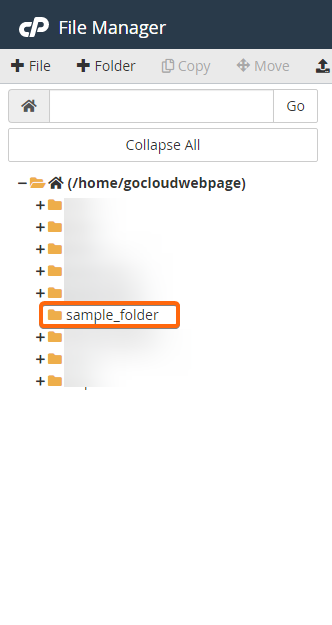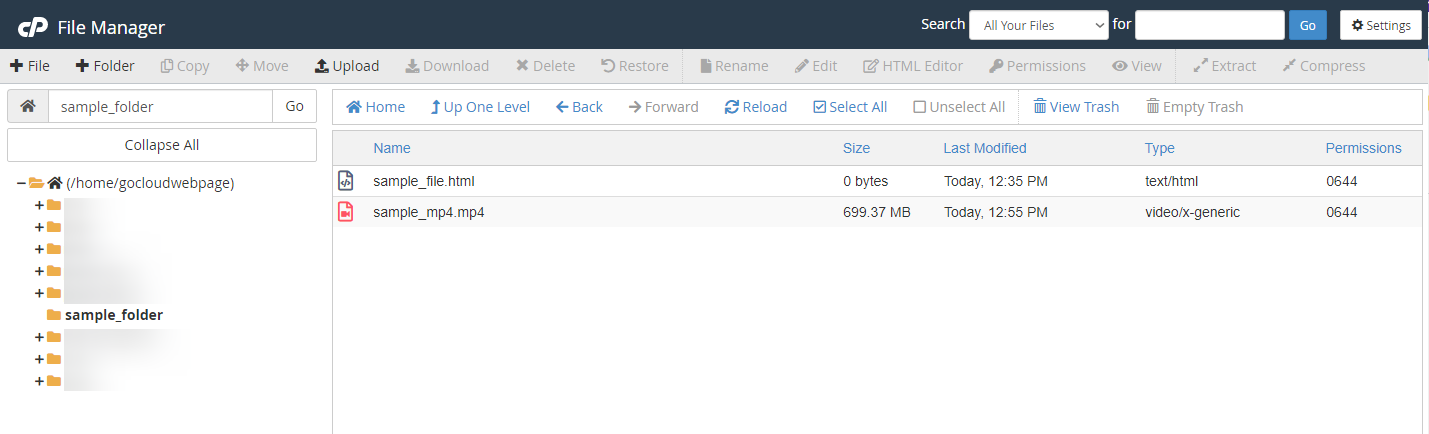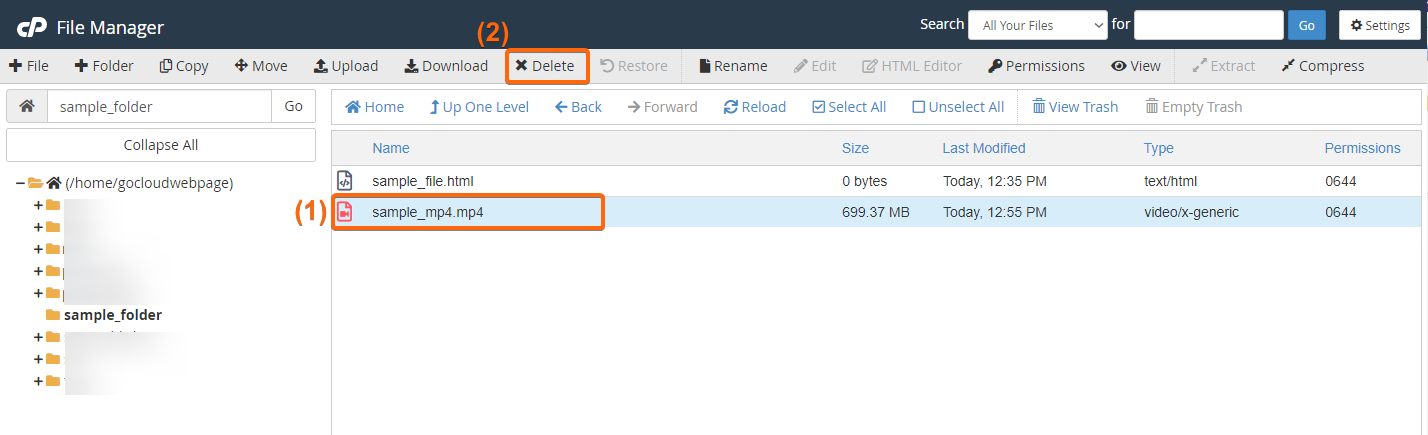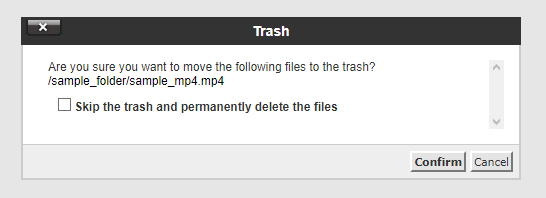Web hosting plans offer an allotted storage space, so making sure that you always have enough space to store your website and client information is imperative. To find out how to maintain and save storage space, here are some easy steps:
- Log in to cPanel.
- Check your disk usage. Find out how by checking the steps here.
Take note of the directory / file address that is consuming the most storage, if it can be deleted and will not interrupt your website’s regular operation.
Keep this handy for the next step/s.
Note: Sort the directory by Disk Usage for you to see which files or folders are taking up the most data within your disk space. - Go back to your cPanel homepage, and scroll to the Files block.
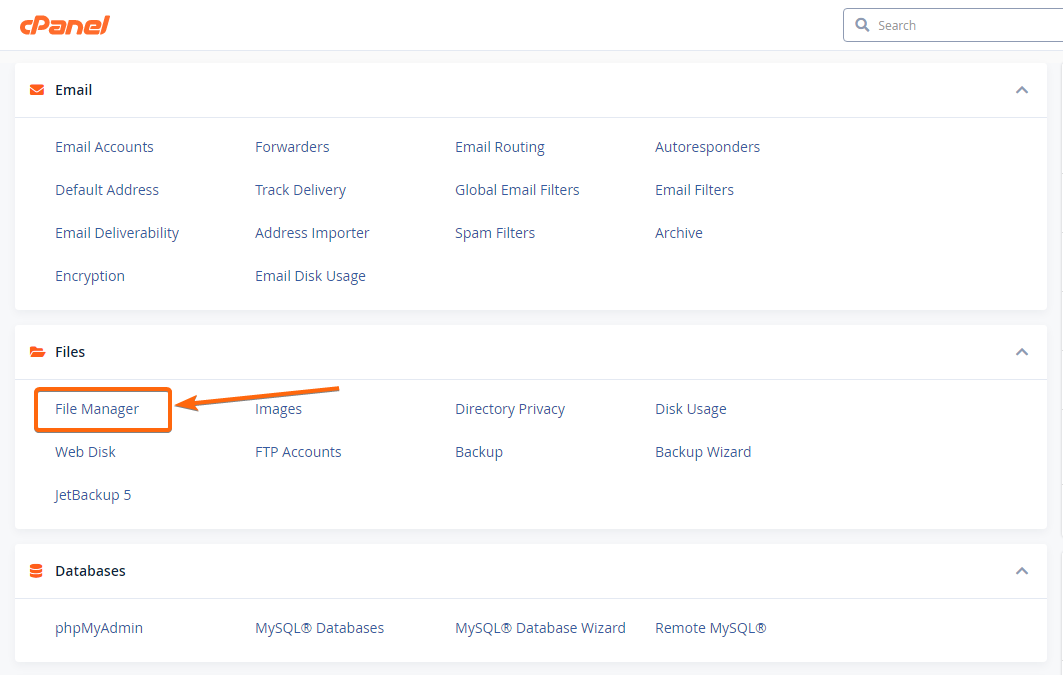
Then click on File Manager. - A new tab will load, which is your File Manager screen.
Find the file or folder that you took note of earlier, and find it in the left side of this page.
Click on your selected folder, and this will expand on the right side of the screen. - Select the file you will be removing, and click on Delete from the top menu bar.
A prompt will show up to confirm that you will be deleting the selected file:
You can tick the box if you wish to delete the file permanently (or leave it unticked if you still want it recovered – however, choosing this option will still use disk space as it is still technically stored within your files), and click on Confirm.
You can go back to your Disk Usage page, to check on the changes you have made. The deletion should already reflect.
You can repeat the same process for files and folders that are non-essential to your regular website operations, and are taking up much of your disk space. Here are some other tips to help you save disk space:
- Backup your files to another server (recommended for lower storage plans)
- Delete cPanel backup files
- Remove user accounts that are no longer accessed
- Check for plan upgrades (Contact us and let us know how we can accommodate your web hosting needs!)
Tips: Important folders that should not be deleted Here are some of the folders, which you must not delete. Folders: etc / mail / public_html . For Web Hosting subscriber, if you have accidentally deleted an important folder, you can recover it from View Trash or JetBackup 5, alternatively you can contact us and we will restore it for you.