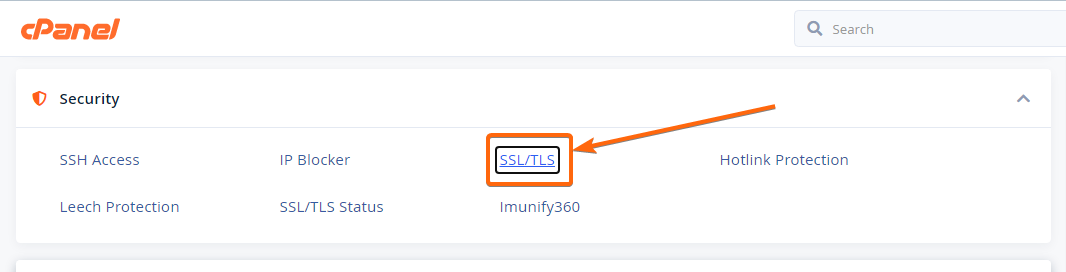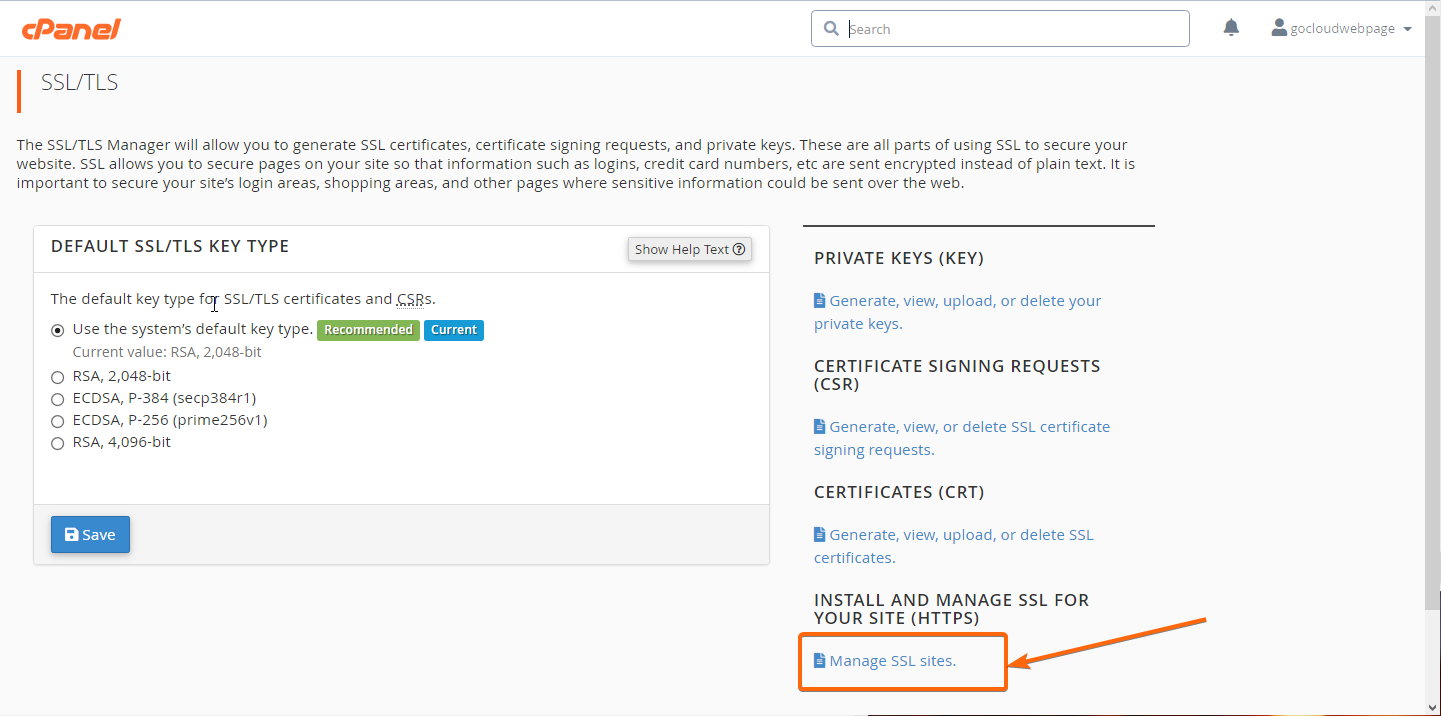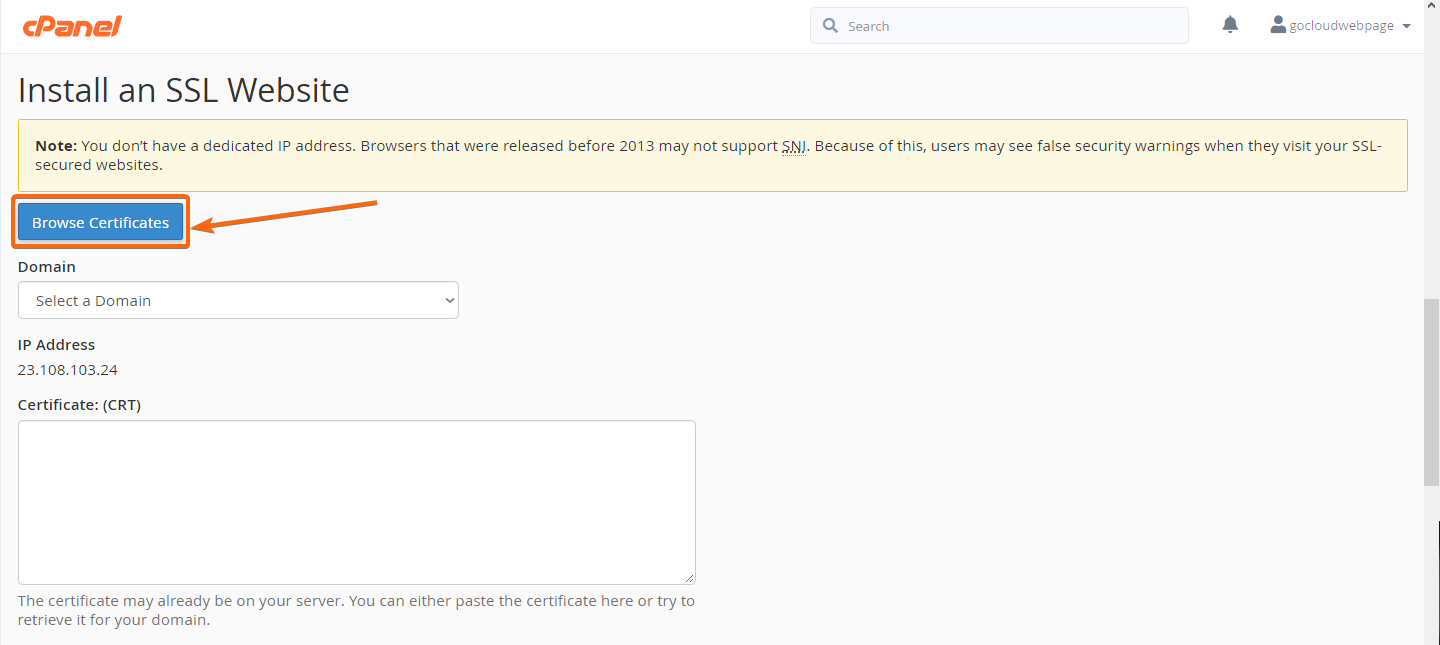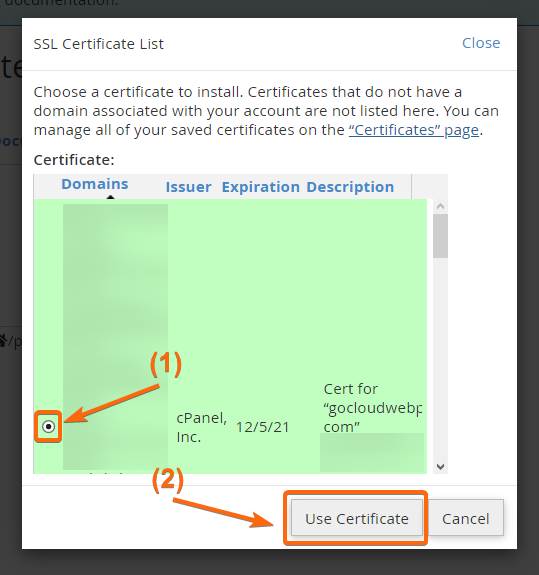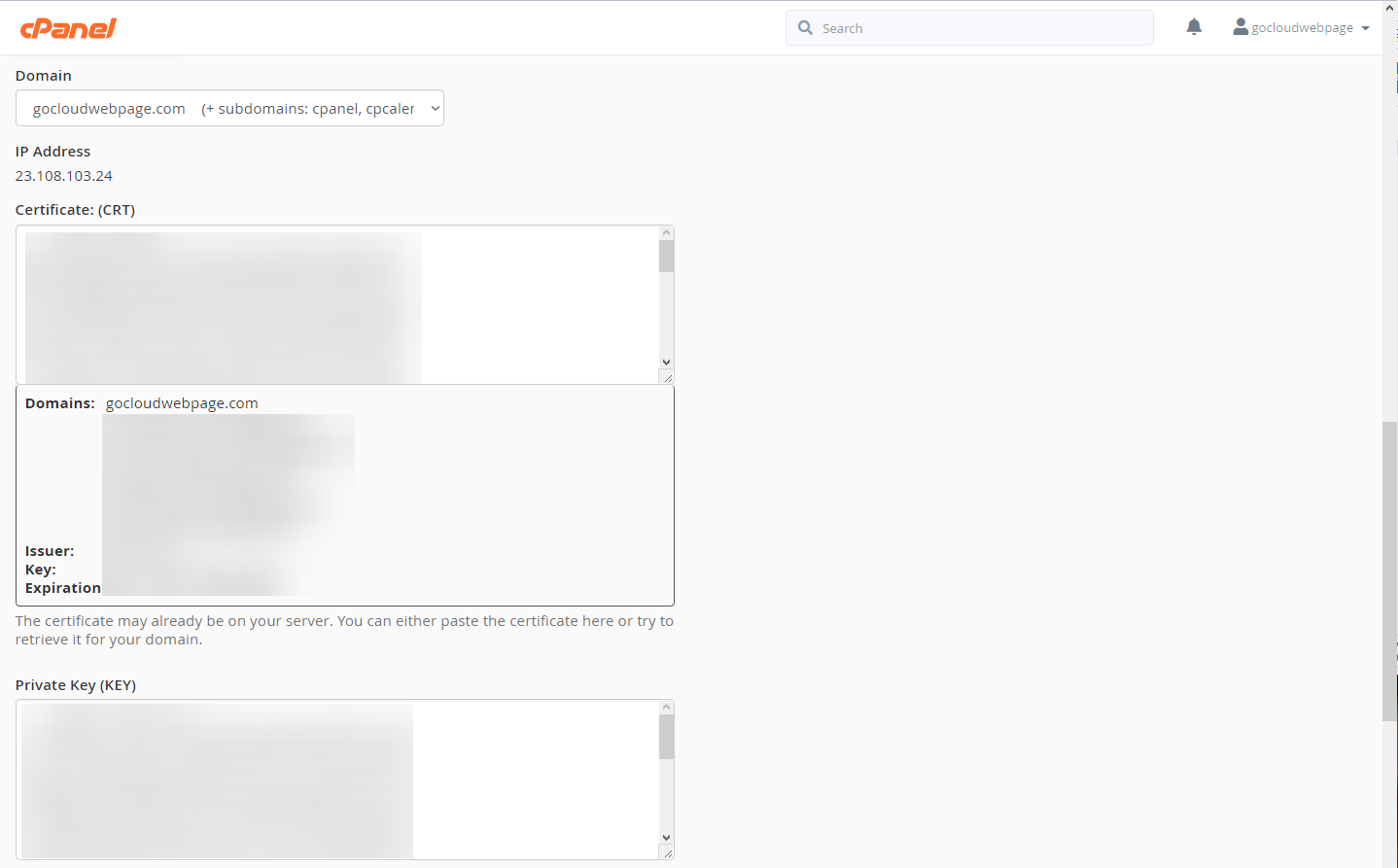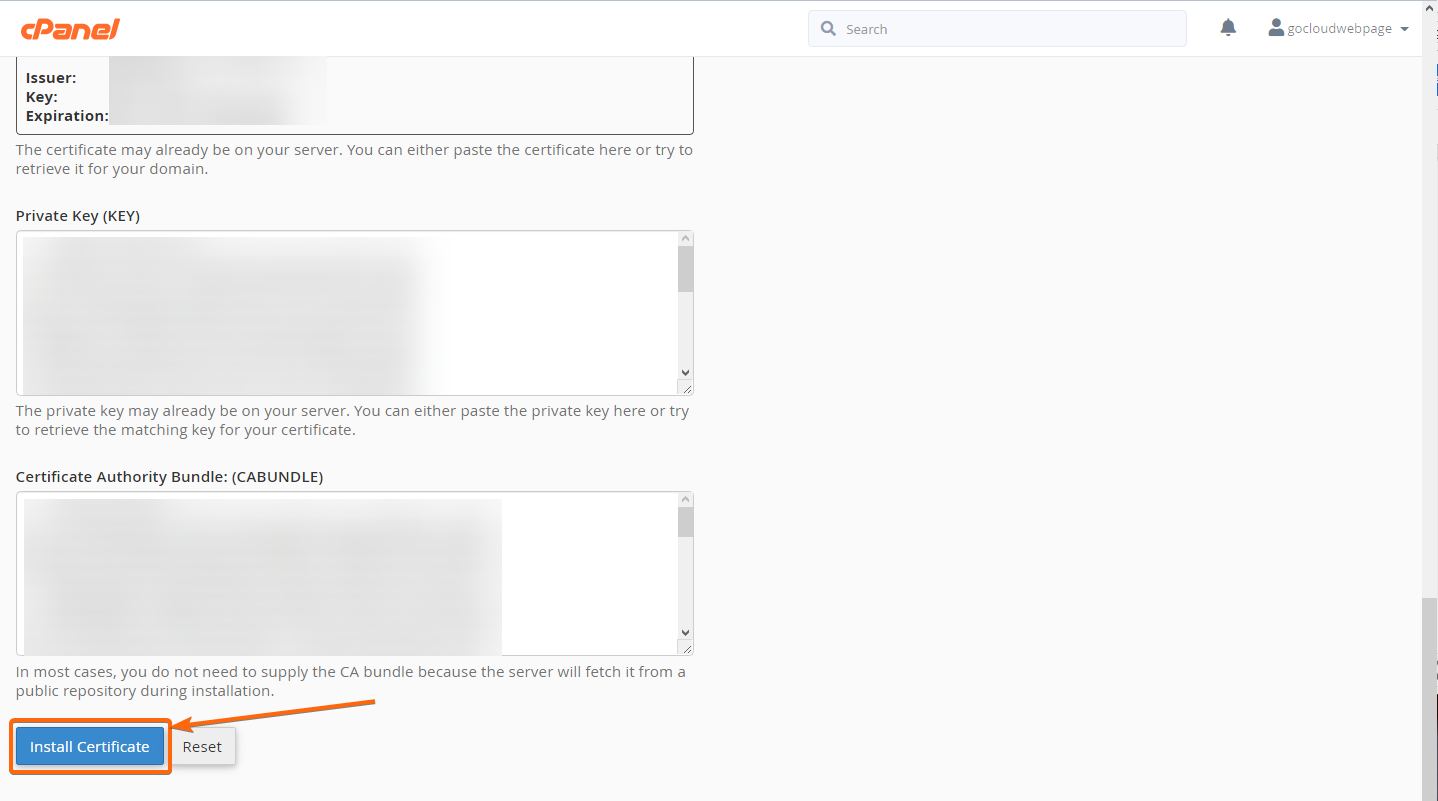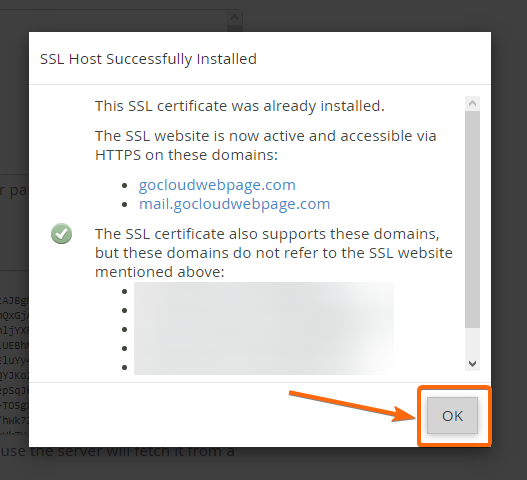To know more about SSL certificates, and what specific type of SSL certificate you should get, click here.
When you’re ready to install your SSL certificate, log in to your cPanel account and proceed with these steps:
- On your cPanel homepage, go to the Security section and click on SSL/TLS.
- You will be routed to this page, where you will need to click on Manage SSL sites under INSTALL AND MANAGE SSL FOR YOUR SITE (HTTPS).
- On the next page, scroll down to the Install an SSL Website section, and click on Browse Certificates.
Your cPanel-issued certificates will be available on this window. To check on the SSL certificates you have registered under your domain, you can click on the link for the “Certificates” page.
Select the SSL certificate you will install, and click on Use Certificate.
The rest of the fields will automatically populate.
You can now click on Install Certificate. - A prompt will show up, confirming that the SSL certificate has now been successfully installed. Click on OK to close the window.