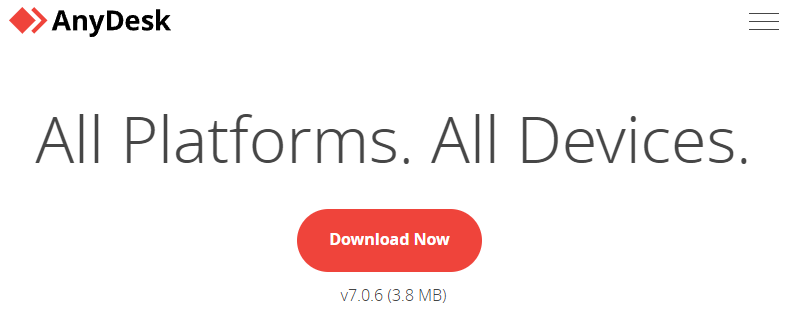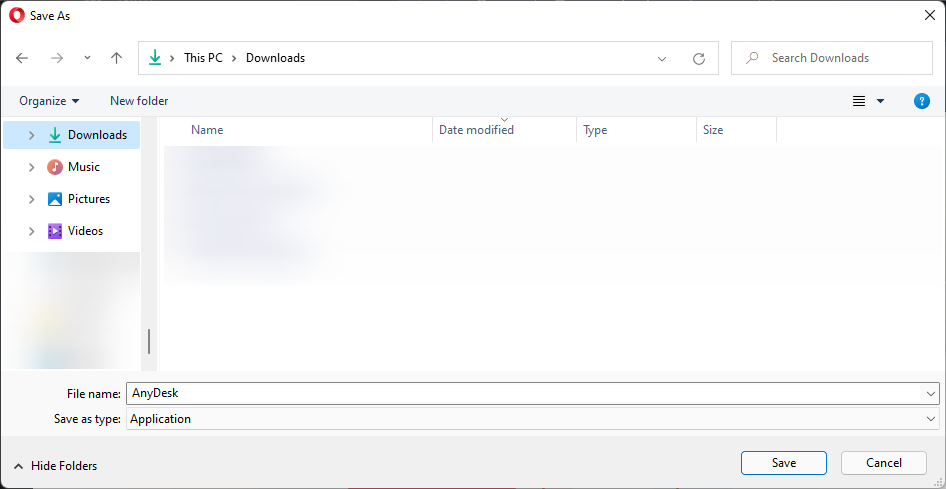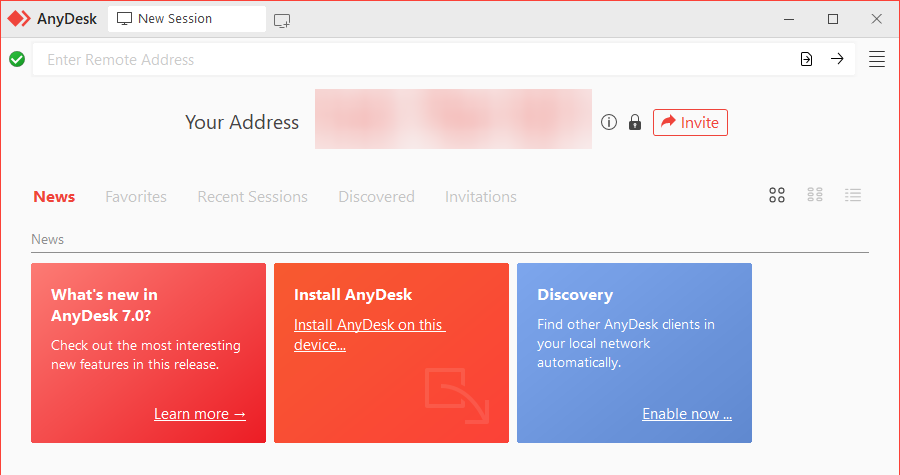Our knowledgebase articles are always available to support you for quick queries. But for instances that we will need to have access to your device, we require you to have AnyDesk downloaded so we can connect remotely to your computer.
How To Download AnyDesk For Windows OS?
- Go to AnyDesk’s link for Windows: https://anydesk.com/en/downloads/windows.
- Click on Download Now.
- Select the folder to store the AnyDesk application. (If it did not confirm the file location prior to the download, check on your default settings for downloads from your browser.)
- Open AnyDesk from your selected folder.
- The AnyDesk application should now launch and will look like this:
- You will have a 9-digit code generated for you as you launch AnyDesk. To allow access for our support team to assist you, you will need to provide the 9-digit code so we can connect to your computer remotely from our end.
AnyDesk For Other Devices
To install AnyDesk on other operating systems or other devices, choose one of the links from below:
For MacOS:
For any other platforms, go to the AnyDesk website: https://anydesk.com/en
For more information on AnyDesk and how it works, click here.