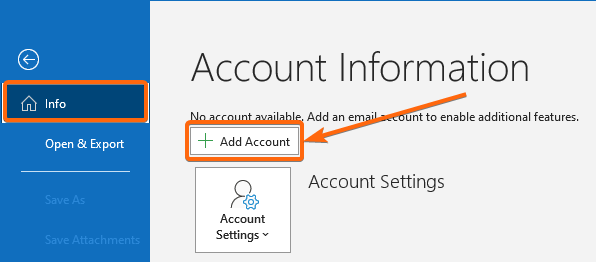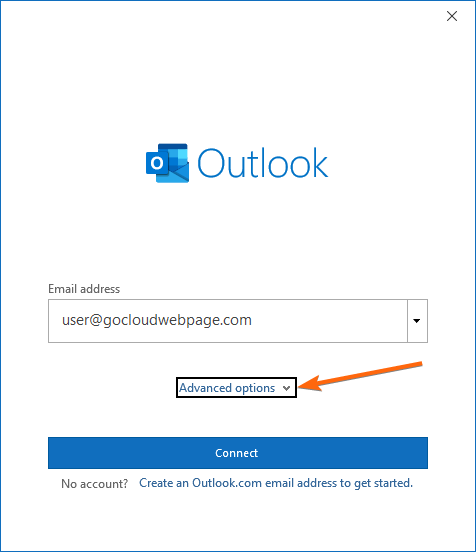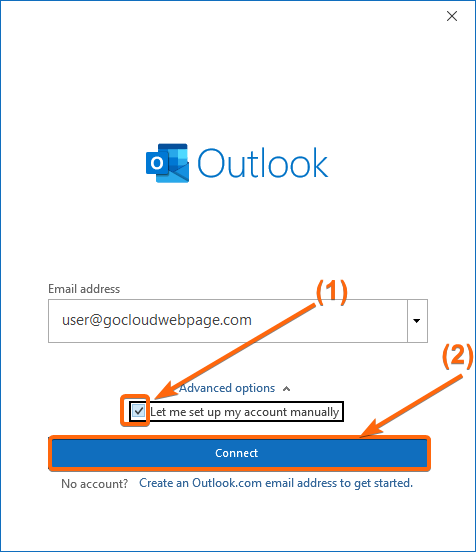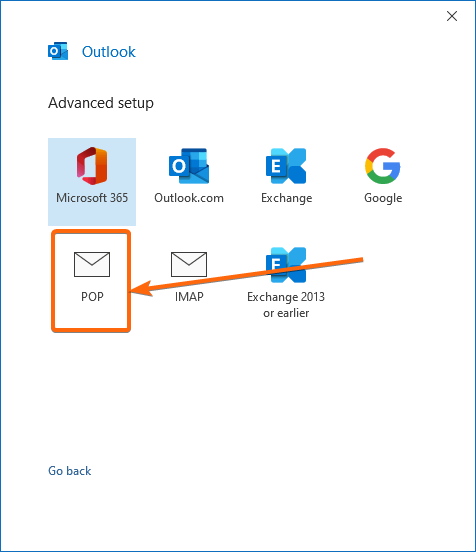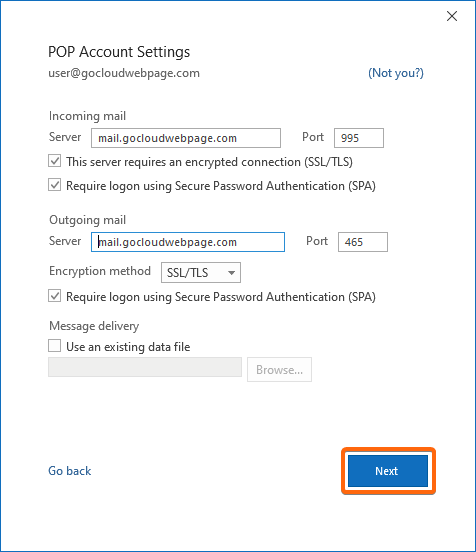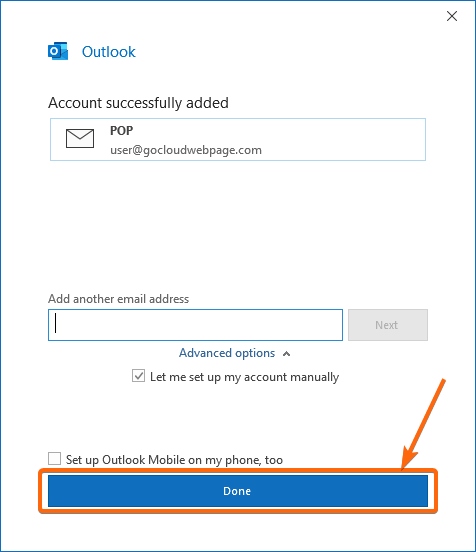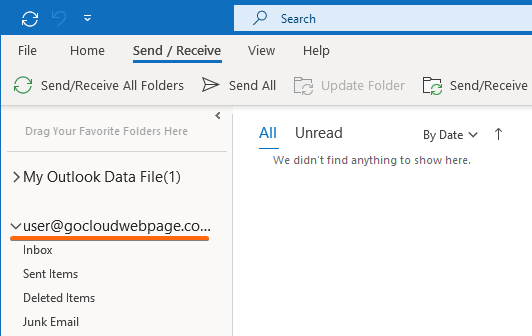ADVANTAGES OF POP EMAIL
When you have a POP email setup, you are only able to access your emails locally – downloading them would mean that you are only allowing one device to have your email data available for viewing. And that actually is the preferred way to go, especially if you foresee not having an internet connection for some time.
POP is kind of old school, as well, if you would like having just one place for all your email messages, your contacts, and the attachments that may come along with them.
HOW TO CONNECT YOUR EMAIL TO OUTLOOK (POP SETTINGS)
- Open Outlook.
- Click on File from the menu bar on the top of the Outlook window.
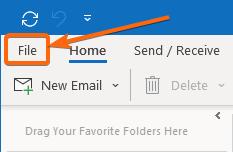
Then click on Add Account. - Enter your email address, and click on the Advanced options dropdown.
Check on the option that will appear: Let me set up my account manually. Then click on Connect. - From the list of options below, select POP.
This is the next screen that will show up. On this page, make sure to indicate the following information in accordance to your CLDY webmail settings:
Incoming mail
Server: mail.gocloudwebpage.com (replace gocloudwebpage.com with your domain)
Port: 995
Encryption method: SSL/TLS
[Check the box Require logon using Secure Password Authentication (SPA)]
Outgoing mail
Server: mail.gocloudwebpage.com (replace gocloudwebpage.com with your domain)
Port: 465
Encryption method: SSL/TLS
[Check the box Require logon using Secure Password Authentication (SPA)]
Once done, click on Next.
You may be re-prompted to key in your password. Enter as required. - You’re done! The account will already reflect in your inbox. Click on the Done button.
To check, open your Outlook inbox. This is how it should look:
Your POP configured email should already be set up accordingly.
Prefer an IMAP setup instead? Click here to know how to add your IMAP email through the Control Panel, or how to have it linked through the Outlook application.