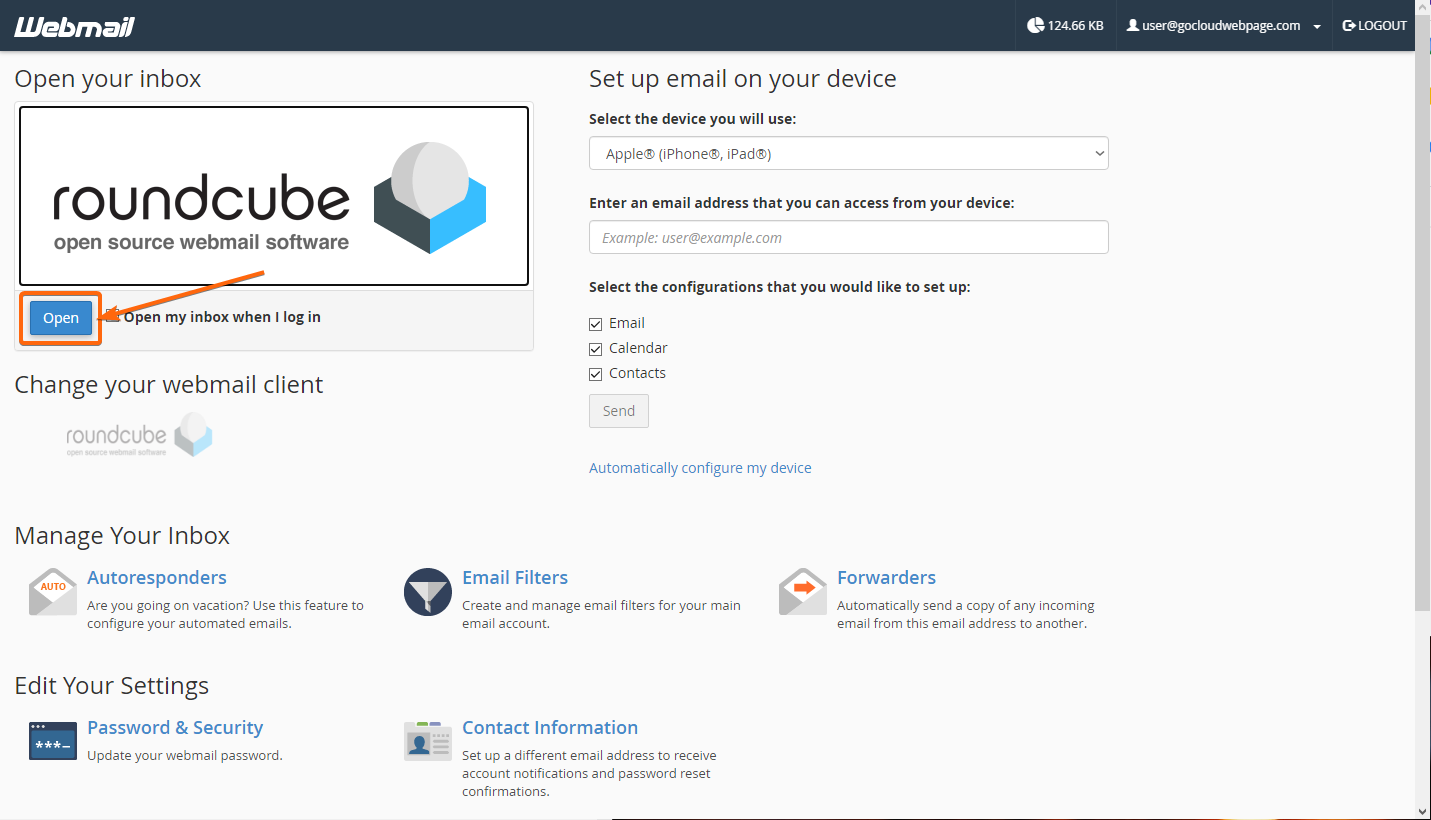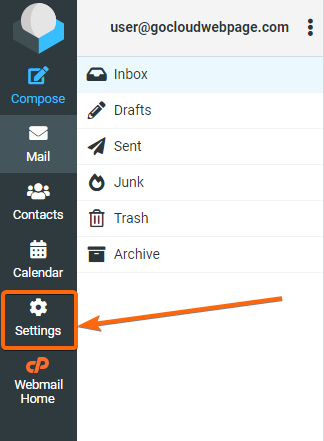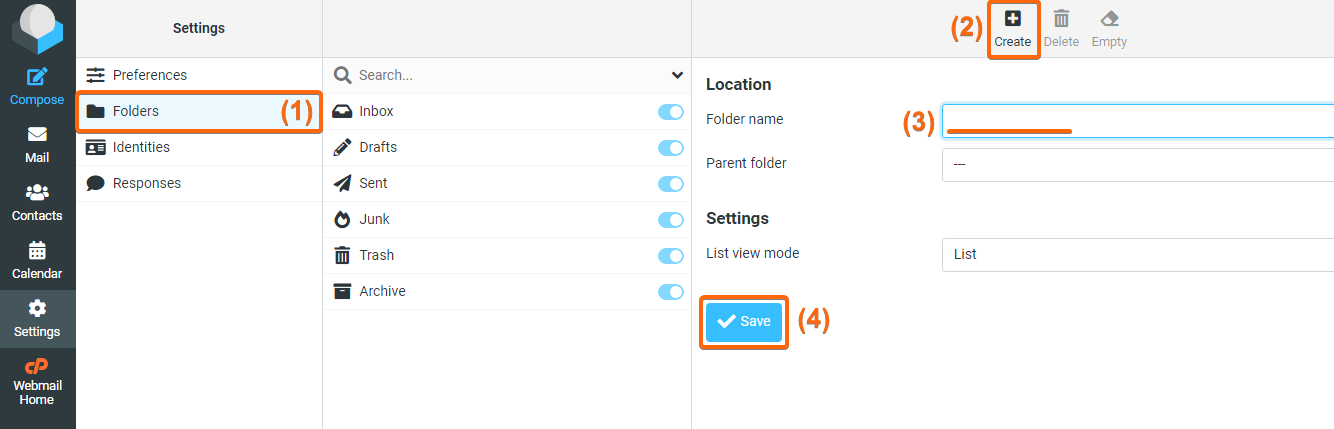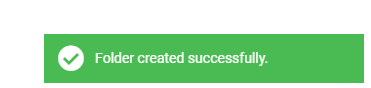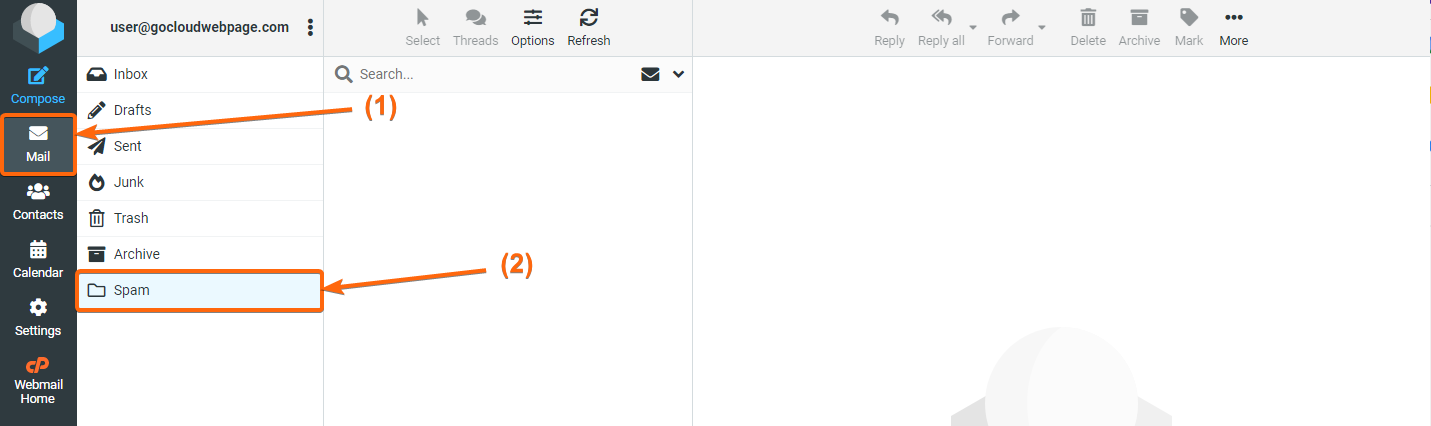Sorting out important emails from spam can be very draining, and may even take a huge part of your day. To help you out, cPanel has incorporated SpamAssassin to do this job for you. If you don’t know what SpamAssassin is yet, click here and find out how to whitelist or blacklist email addresses on cPanel using SpamAssassin. When you have set that up, follow these steps to see where you can access the filtered spam emails:
- Log in to your webmail.
- RoundCube is an open source webmail linked to cPanel, so you may either be routed to Roundcube right away upon logging in:
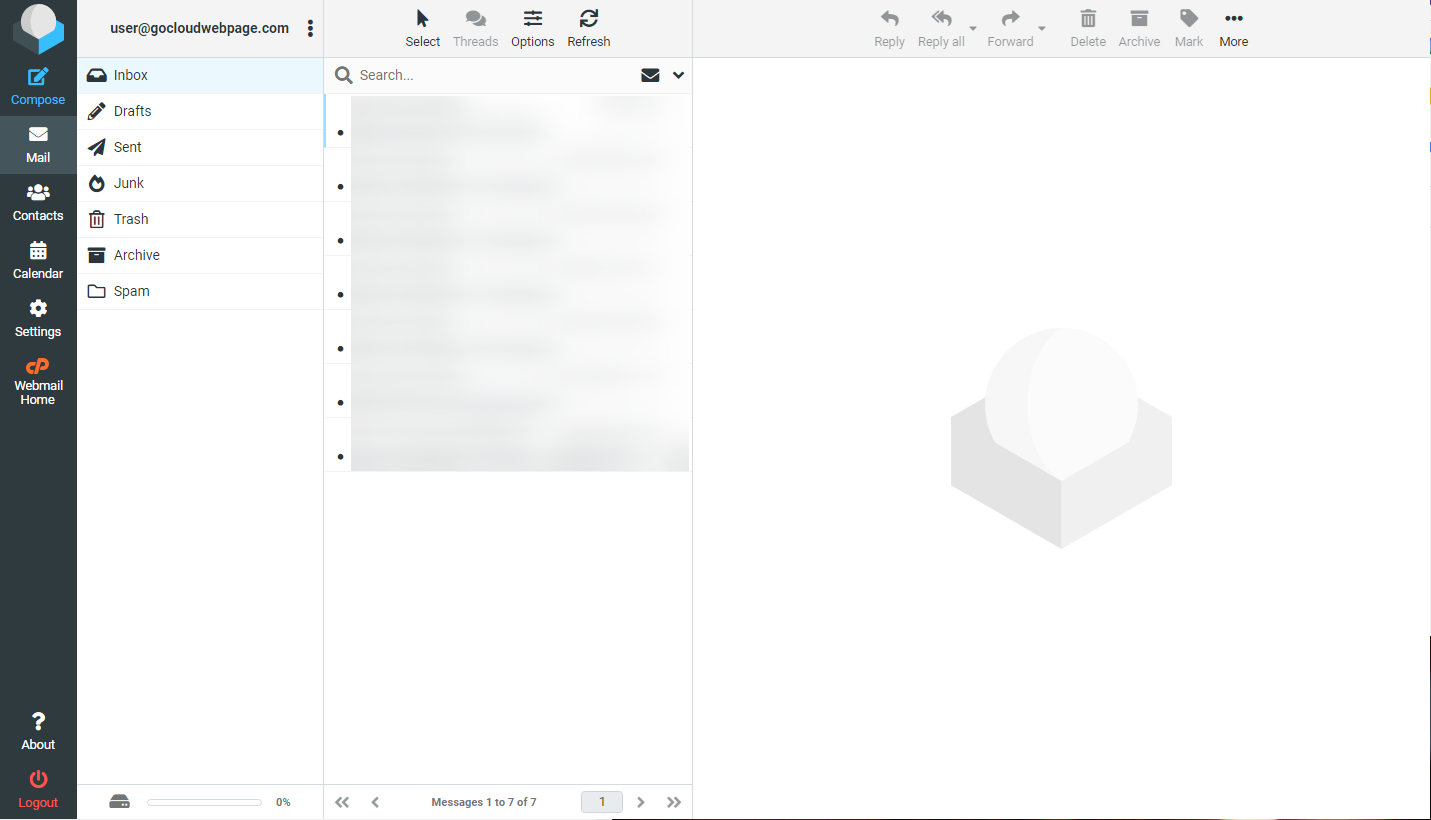
Or you may also be routed to the webmail homepage first:
In this case, click on Open to go straight to your webmail. - If you have not set up a spam folder yet, click on Settings.
On the expanded Settings screen, click on Folders. To add a folder, click on Create. You can name it as you prefer, or simply “Spam”.
Once done, hit Save.
At the bottom right of the page, you will be prompted that the folder is now successfully added. - You can now click on Mail, and you will see the Spam (folder) you have created, where you can access the email messages tagged as spam.