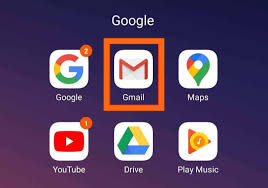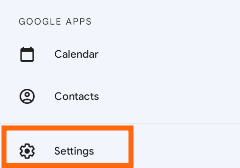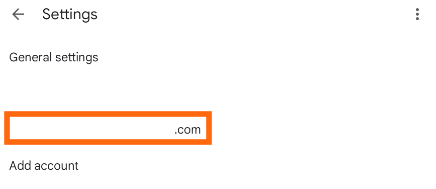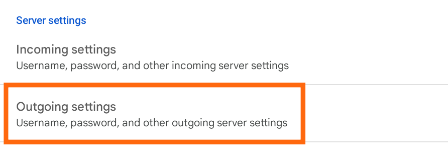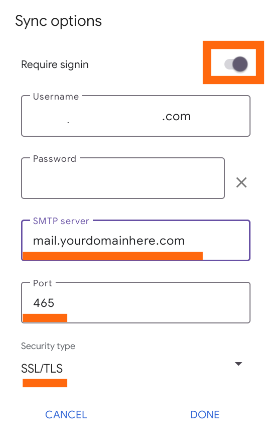If you’re a webmail user, you probably have your hosted email accounts linked to one or more of your devices. These days, most people use Gmail as their primary email service and many businesses do so as well. Setting up a hosted email account on your mobile device could be tricky, considering that it’s a must have when you are always on the go.
Worry not. In this article, we will take a look at how to arrange SMTP settings for Gmail on Android mobile.
1. On your Android device, go to the Gmail app.
2. Click on the three lines at the top left corner of the app, and go to Settings.
3. Select the email account you need to add SMTP settings on.
4. Click on “Outgoing Settings”.
5. Enter the details of your email account. The radio button for Require signin must be ticked to the right (see below).
6. To make sure your email account is linked properly to your CLDY hosted domain, make sure these settings are in place:
SMTP server: mail.yourdomainhere.com
(replace yourdomainhere.com with your own domain)
Username: [email address]
Password: [email address password]
Port: 465
Security type: SSL/TLS