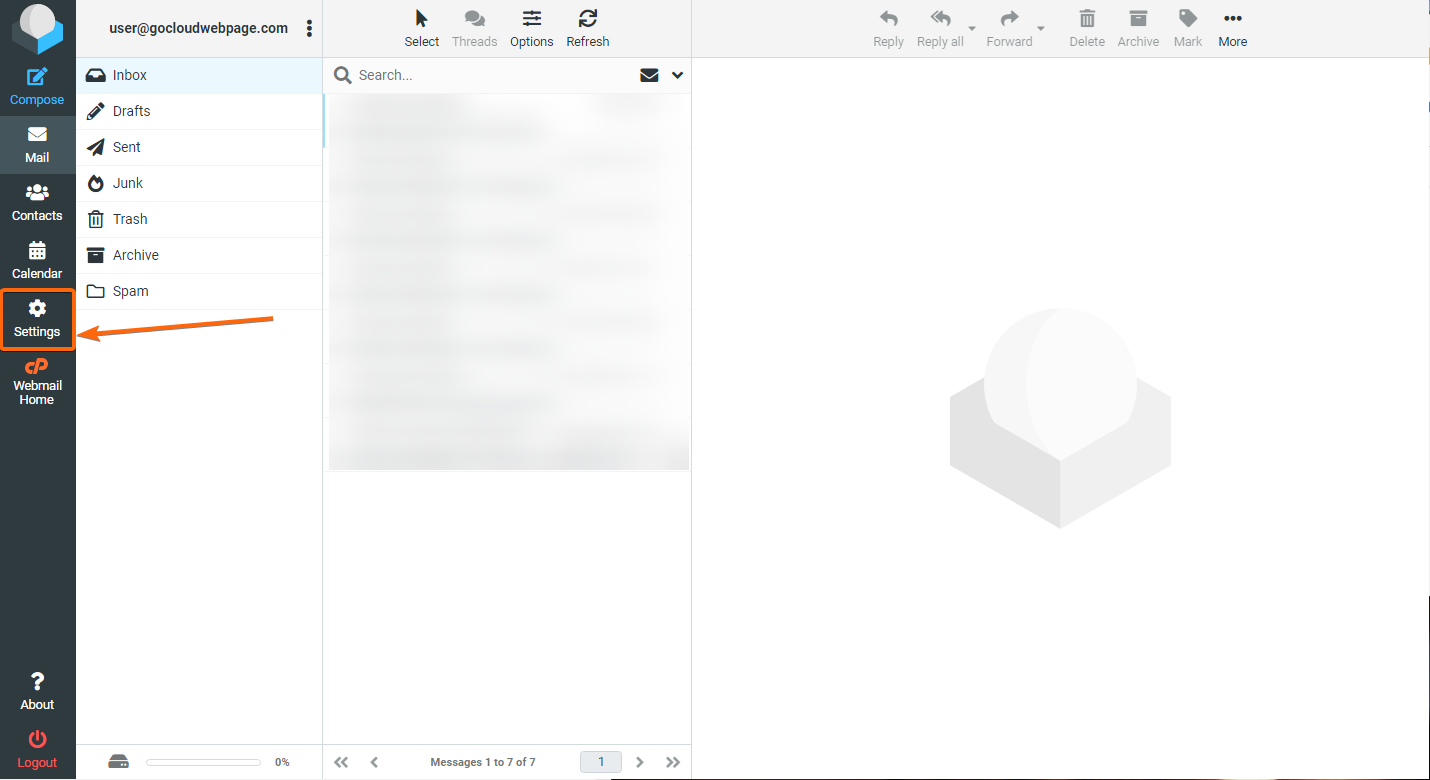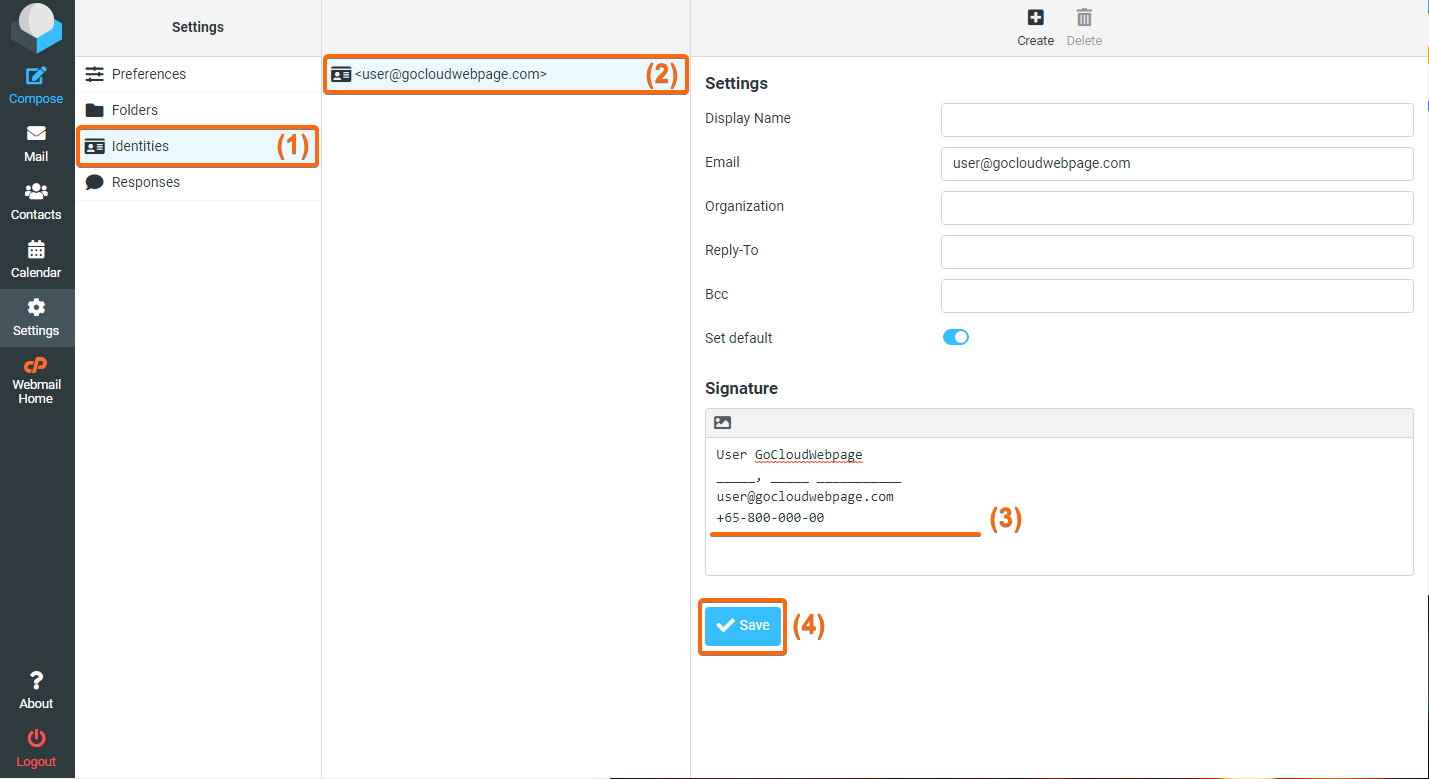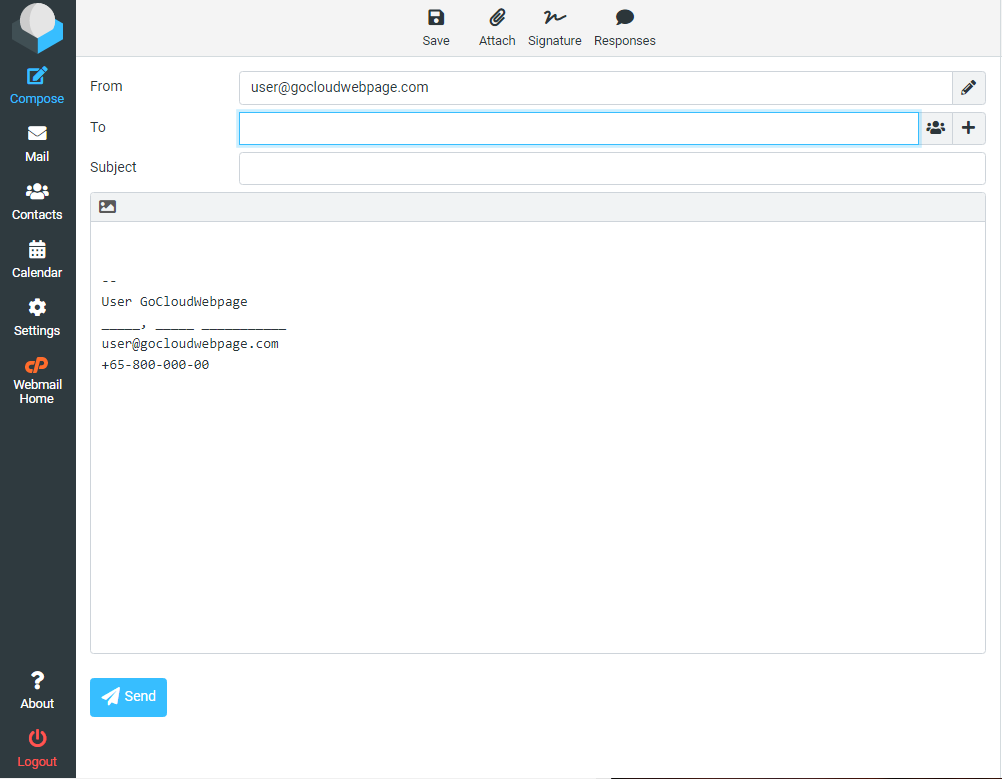Your email signature is your footprint in every transaction you have with your vendors and your clients. It attests your identity in the business, and is your immediate imprint to who you are sending emails to. Here’s how you can set up your email signature for your Roundcube webmail:
- Log in to your cPanel webmail (linked to Roundcube).
If you have not set your webmail to open upon logging in, your screen will look like the one below. Simply click on Open and you will be routed to Roundcube and your inbox.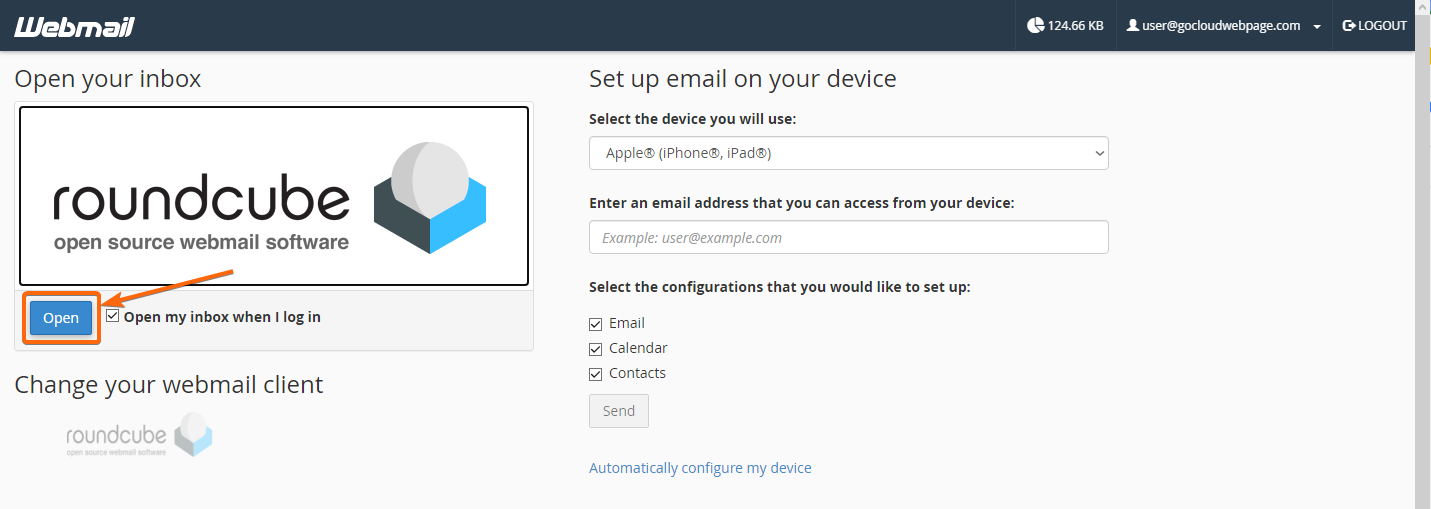
- On the left side of the screen, click on Settings.
- From here, click on Identities, and click on your email address.
On the right, a Signature textbox will be available for you to indicate how you want your email signature to look like.
The usual contents of an email signature would be your name, your position in the business, and your contact information such as your business phone and your email address. Some prefer including a logo of the business, or a call to action phrase or tagline.
Once you’re done, click on Save. - Click Compose to see how your email signature would appear: