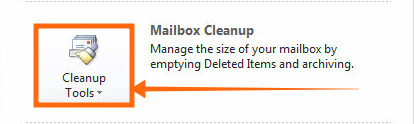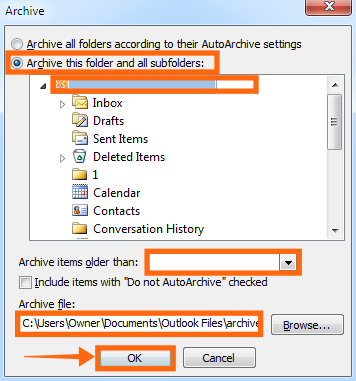Microsoft Outlook 2003 and 2007 have a 20 GB file size limit for .pst files. If you are using a computer with these versions and you want to access a .pst file created in Outlook 2010 or later, you will need to reduce the size of the .pst file (Outlook 2010 versions and later has a file size limit of 50 GB).
To do so, the later version of the .pst file has to be exported to another .pst file to be accessible in Outlook 2003 or 2007.
Here’s how to import PST file in Outlook in just 4 easy steps:
1. Open Outlook 2010 (or a later version) with the account that sent that original .pst file.
2. From the menu bar at the top, click on File, then select Info.
3. Click on Cleanup Tools. A dropdown box will appear where you need to select Archive…
4. The Archive pop-up box will appear where you will need to make these changes:
- Click on the radio box for Archive this folder and all subfolders
- The folders under your account will be visible on this box. Select the .pst file that you need to export. For this screenshot, the account folder is selected.
- In the Archive items older than: line, select a date from where all emails will be archived. For example, if you want to export .pst files from 2010 or earlier, select 01/01/2010.
- Lastly, select the folder where the .pst file will be saved. Once done, click on OK. (Consider the number of messages that you will be exporting when selecting the file folder. Alternatively, you can select separate folders and create a .pst file for each archive.)