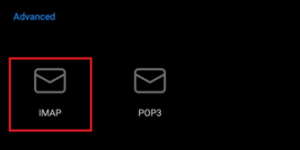It’s easy to get lost in a sea of emails when they are on your desktop, just waiting for a response daily in your inbox. But when you have easy access to your IMAP emails even when you’re on the bus, or doing a quick run at the gym, you can be on top of your correspondence without breaking a sweat.
Here’s how you can setup your IMAP email on your Microsoft Outlook for Android:
1. On your Outlook app, click on Settings.
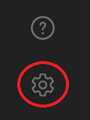
2. Click Add Email Account. (For those without an email registered on the app yet, this is your step 1).
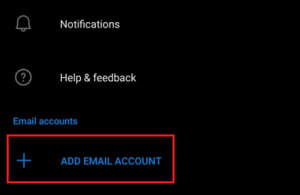
3. Next, click on Add an email account.
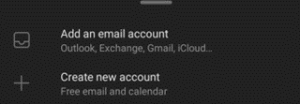
4. Type the IMAP email address you want to add to your Outlook app, and click on Continue.
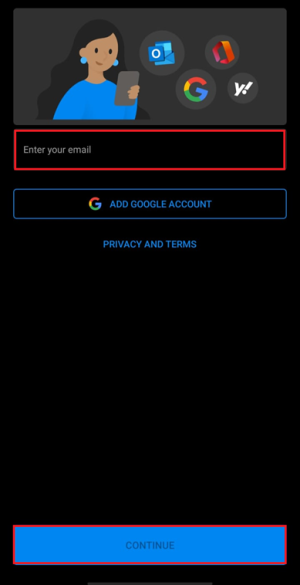
5. Under Advanced, select IMAP.
6. The next window will ask for any IMAP email specific information, make sure to have this handy or consult your email provider for these details.
7. Click on Save or the checkbox at the next window.
All done! Your IMAP emails should now be accessible in just a few clicks from your Android phone.