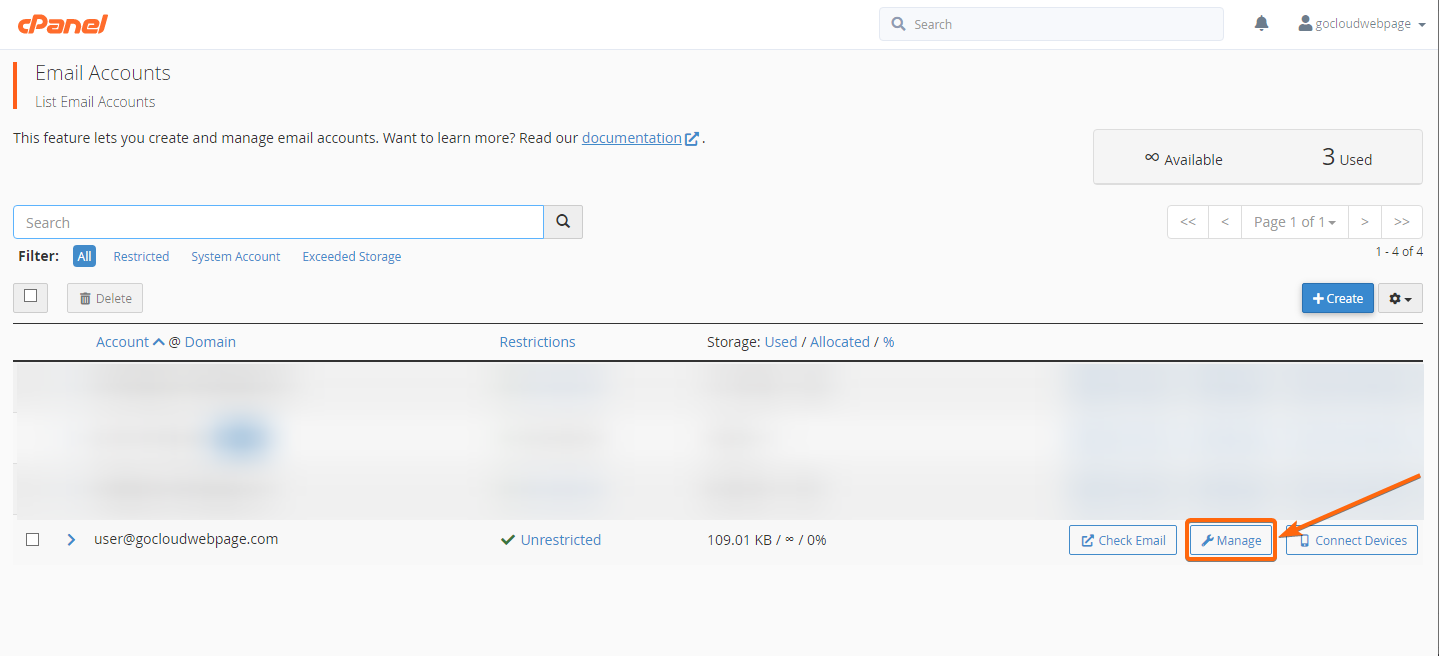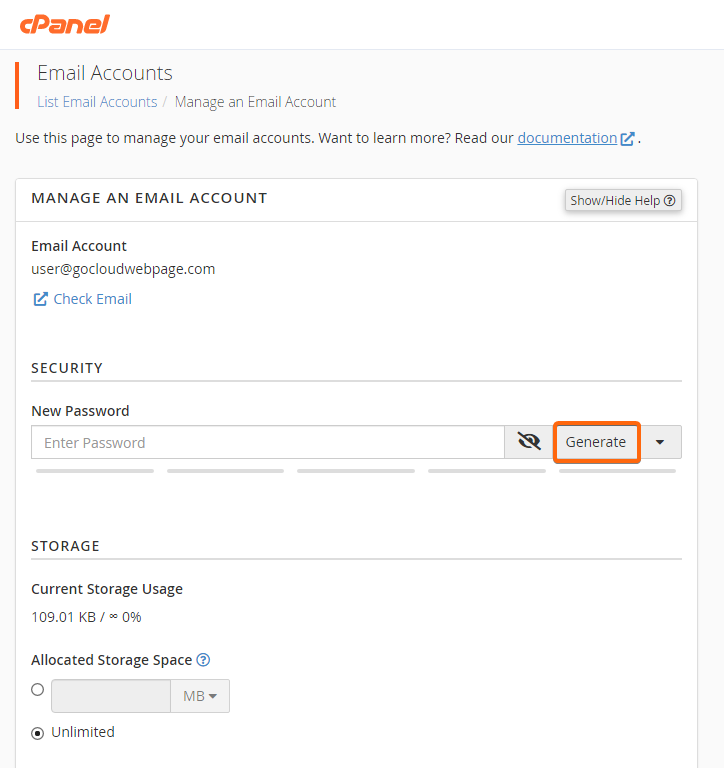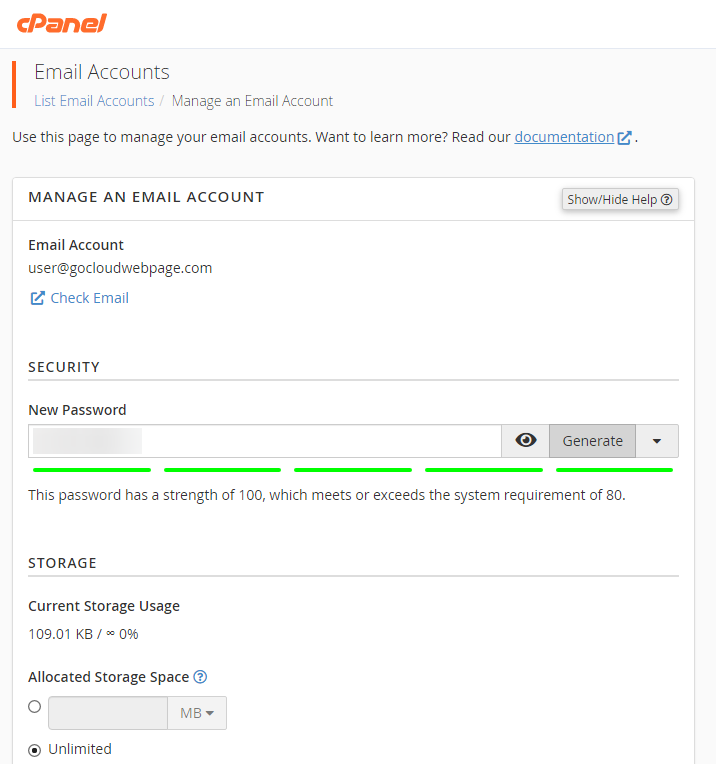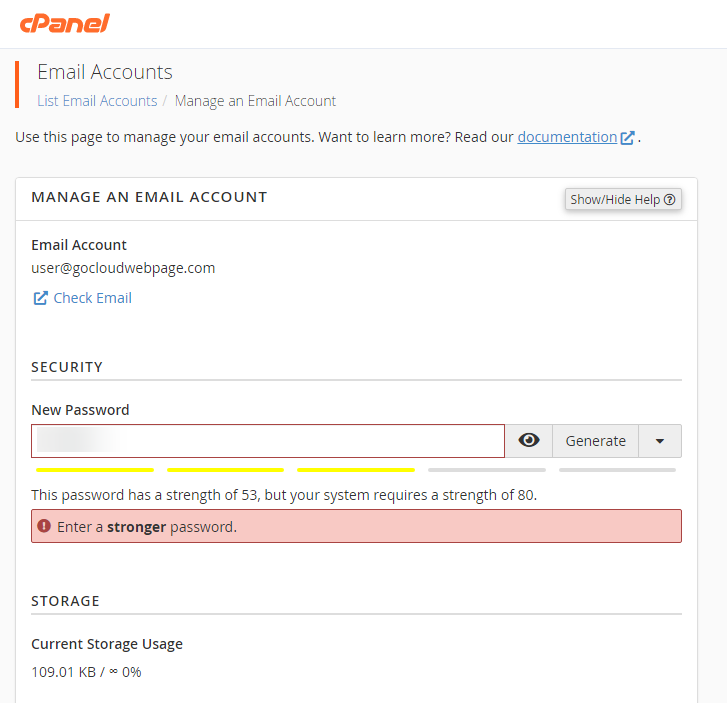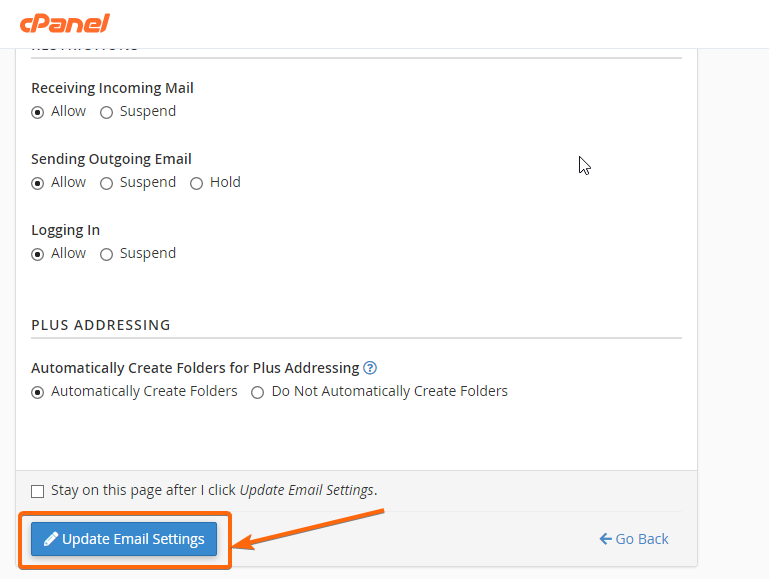To have your password reset done for your CLDY webmail account/s, you can simply log in to cPanel, and follow the rest of these steps:
- From your cPanel homepage, go to the Email block. Click on Email Accounts.
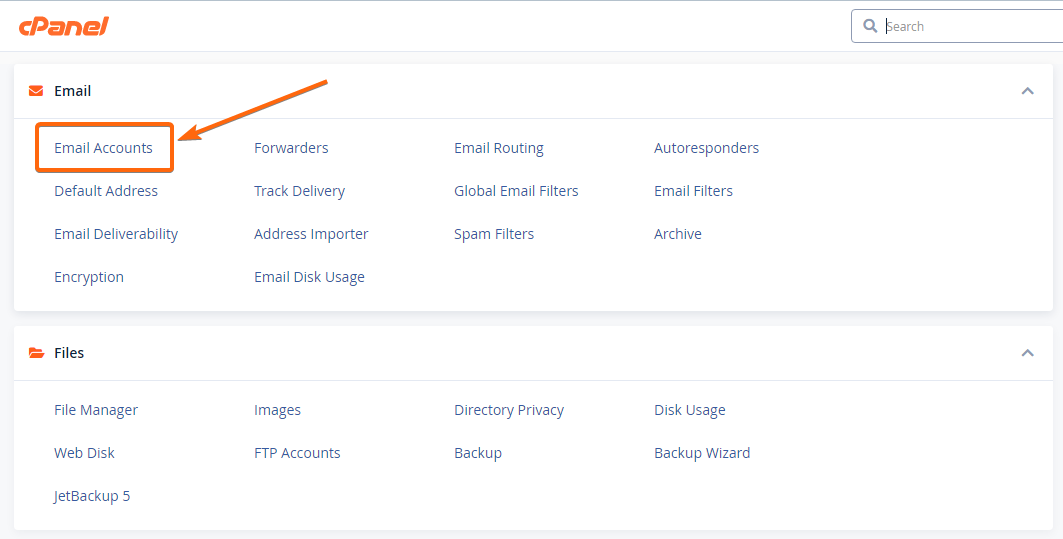
- All the email accounts under your domain will show up. Click on Manage in the same line as the email account you need to change.
- In this window, you can choose to have cPanel create a password for you by clicking on Generate:
It will automatically populate on the password box for you to see.
You can also select your password and personalize it. If the password strength is lower than 80, there will be a prompt looking like this:
Set your password to a strength above the recommended threshold, and you are good.
Scroll down on the page and click on Update Email Settings. - You will be back to the Email Accounts page, where your emails are listed. And this message will show to confirm that the password change has successfully been completed: