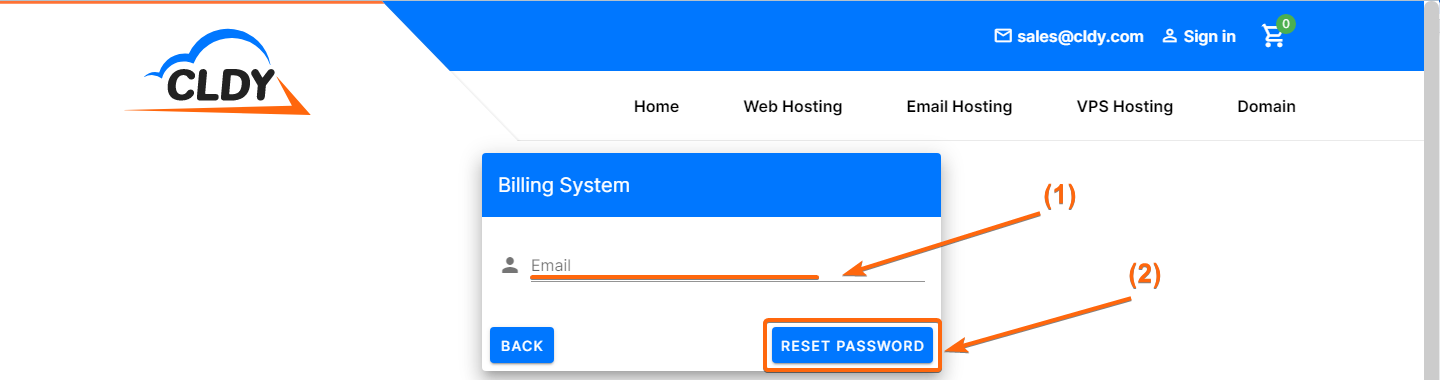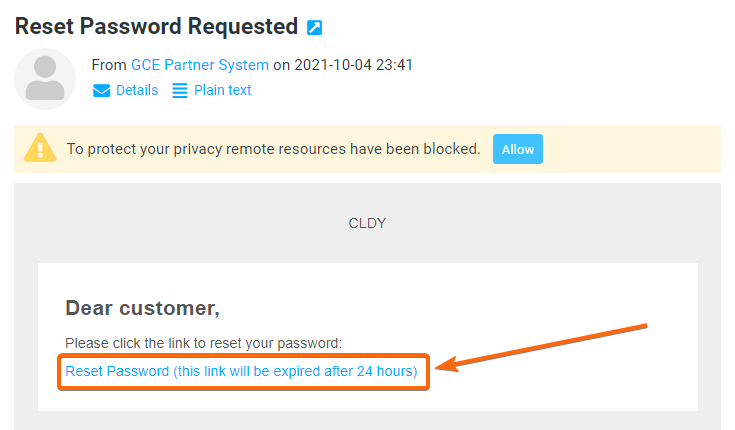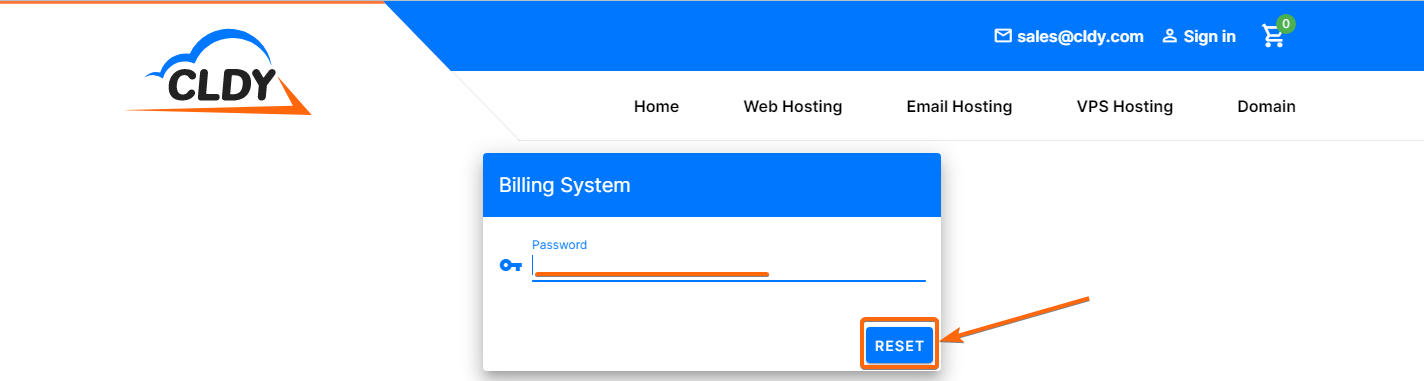Whether you have forgotten your password, or lost track of which password you are using now, you can simply go to your CLDY client portal (https://manage.cldy.com/login), and follow these simple steps:
- Click on Forgot Password?.
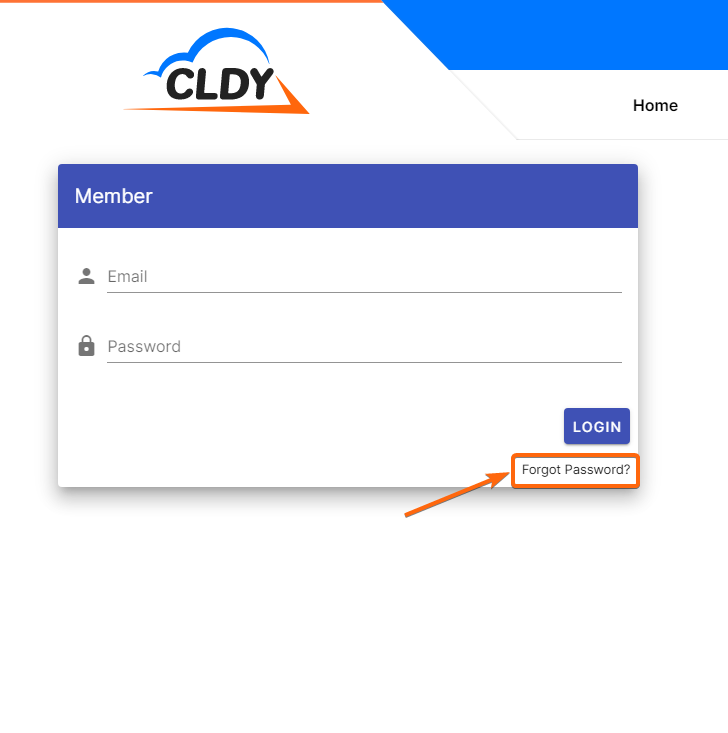
- You will then be asked to fill in your email address on this page, where instructions on how to reset your password will be sent.
You will notice that there is a Billing System header in this page, which means the email address you need to indicate is the email you used to register for CLDY services.
Once you have typed your email in, click on Reset Password.
There will be a quick prompt to confirm that a link has been sent to your email address, and you will be redirected to the CLDY client portal login page. - Log on to your email address, and you should see the password reset request email which would look like this:
Click on the link indicating Reset Password. - You will be back to the CLDY client portal page, where you can now set a new password:
Type in your new password, as you prefer, and click on Reset.
A quick message should show “Your password has been reset successfully”, and you will once again be redirected to the login page, to test out your new credentials.