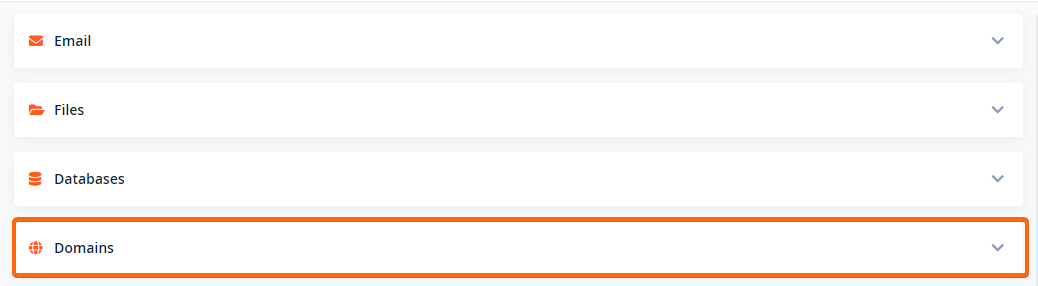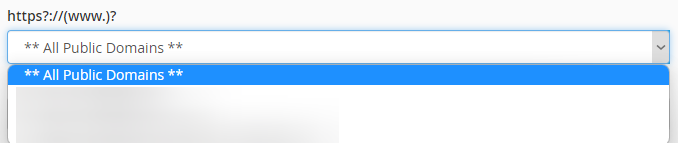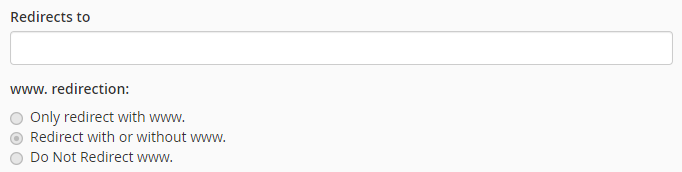Redirecting a domain is the process of pointing a web address or domain, including subdomains, to another domain or subdomain, for a certain purpose.
Why domain redirect?
- You’re moving websites, and you want all the traffic directed from the old domain to the new one.
- You’re running ads or marketing campaigns, and you want to track conversions. Tracking would be simpler and more focused when it’s directed to a specific page on your website, or even a separate domain.
- Your website visitors frequently mistype your web address.
- You’ve finally bought the domain you’ve wanted for so long but you’ve already set up your website on another domain. A redirect is simpler than a whole website migration.
- You own a whole lot of domains and you want them all to redirect to a specific domain.
- To manage broken links in your website.
- To guide website visitors as they navigate in and out of your website.
- Privacy protection is also a function of URL Redirection.
- URL shortening could also be a function of URL Redirection.
Performing the domain redirection using cPanel
Now that you understand why you might consider redirecting certain domains to a specific website or domain that you own, here are the steps on how to redirect your domains.
- Log In to your CLDY cPanel.
- Usually, the cPanel Web Address can be navigated to through your domain, in this format:
- Scroll down to the “Domains” section.
- Click and go into the “Redirects” menu.
- On the “Type,” field choose the type of Redirect you want to use for your domain.
- There’s a note explaining the difference between a “Permanent” or a “Temporary” redirect.
- For your ease, this is the note:
- A permanent redirect will notify the visitor’s browser to update any bookmarks that are linked to the page that is being redirected.
- Temporary redirects will not update the visitor’s bookmarks.
- On “https?://(www.)?” or “http?://(www.)?” field if you have not installed SSL and enforced HTTP for the domain yet, choose the domain you will be redirecting.
-
- Your domains will appear under this dropdown list.
- If you need to use a specific installation or folder, you may specify it on the “/” field.
- You can actually install WordPress on several folders under one domain, so this will be useful if you’re doing this for your domain.
- Other WordPress installations can also be installed on subdomains, and they may point to other folders on your File Manager, as well.
- Specify where your domain will be redirecting to.
- Choose the type of “www. redirection:” you’ll be using. We recommend using “Redirect with or without www.” because this will enforce redirection for the whole domain, and whether the user typed “www” with the web address or not.
- Read the notes about whether to tick the “Wild Card Redirect” option and make your choice accordingly.
- For your ease, these are the notes on that option:
- Checking the Wild Card Redirect Box will redirect all files within a directory to the same filename in the redirected directory.
- You cannot use a Wild Card Redirect to redirect your main domain to a different directory on your site.
- For your ease, these are the notes on that option:
- That’s it! You’ve successfully redirected your domain or website!
You may notice that there’s a section labeled “Current Redirects.” these are the Redirects you’ve already set, and you can configure it from there.
Performing the domain redirection using .htaccess via file manager
Replace the domain name with your domain name, and add the code to the first line of your .htaccess file
Method 1 (If you are replacing the domain only, all files and folders link remain)
RewriteEngine On
RewriteCond %{SERVER_PORT} 80 [OR]
RewriteCond %{SERVER_PORT} 443 [OR]
RewriteRule ^(.*)$ https://replacewithyourdomain.com/$1 [R,L]
Method 2 (If you are replacing the domain, and also have a new website, which have different files and folders)
RewriteEngine on
Redirect 301 / http://replacewithyourdomain.com/
Method 3 (Same as method 2, but more commonly used)
RewriteEngine on
RewriteCond %{HTTP_HOST} ^replacewithyourolddomain.net [NC,OR]
RewriteCond %{HTTP_HOST} ^www.replacewithyourolddomain.net [NC]
RewriteRule ^(.*)$ http://replacewithyourdomain.com/ [L,R=301,NC]
Cheers to successfully implementing a domain Redirect!
If you are a CLDY customer, send us a support request, and we will implement it for you at no cost.