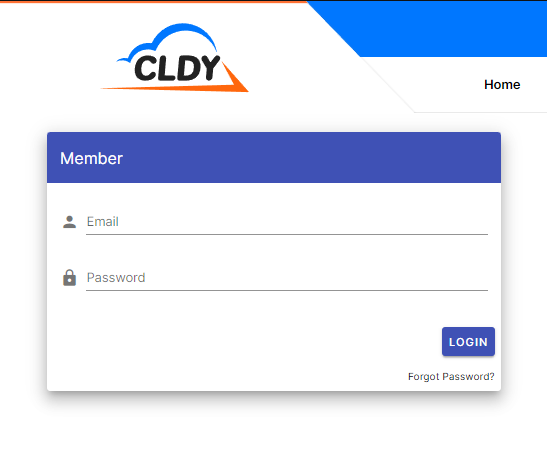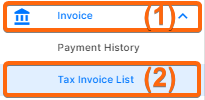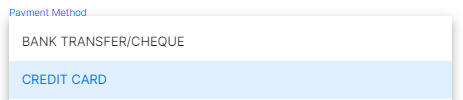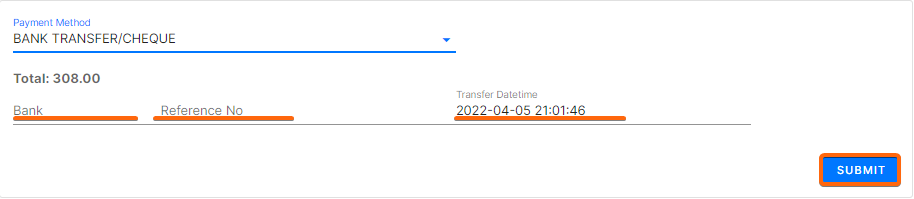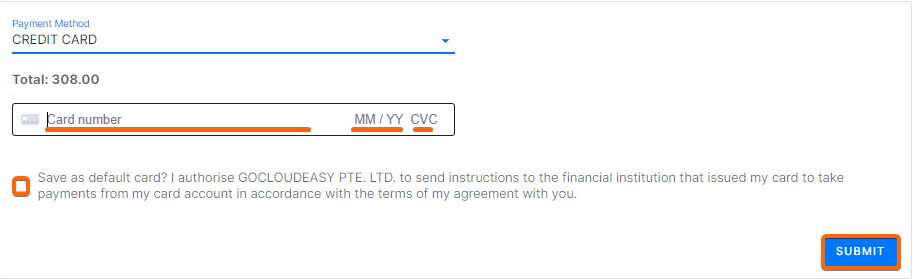For new service or domain registrations, click here for the full signup and checkout process. For existing invoices, here are the steps how to make your payment via the CLDY portal:
- Log in to the CLDY client portal (https://manage.cldy.com/login).
- Click on Invoice, then go to Tax Invoice List.
- Select the invoice which will be on Unpaid status.
You can click on View or Download to check the details of your invoice. Click Pay to proceed with the payment.
- Choose the payment method.
-
- For bank transfer/cheque payments, make sure you have completed the payment prior to entering the details here. Type in your issuing bank, the payment reference number, and the date and time that the bank transfer was processed. Click on Submit.
- For credit card payments, simply type in your 16-digit card number, card expiry (MM/YY), and CVC, then click on Submit.
- For bank transfer/cheque payments, make sure you have completed the payment prior to entering the details here. Type in your issuing bank, the payment reference number, and the date and time that the bank transfer was processed. Click on Submit.