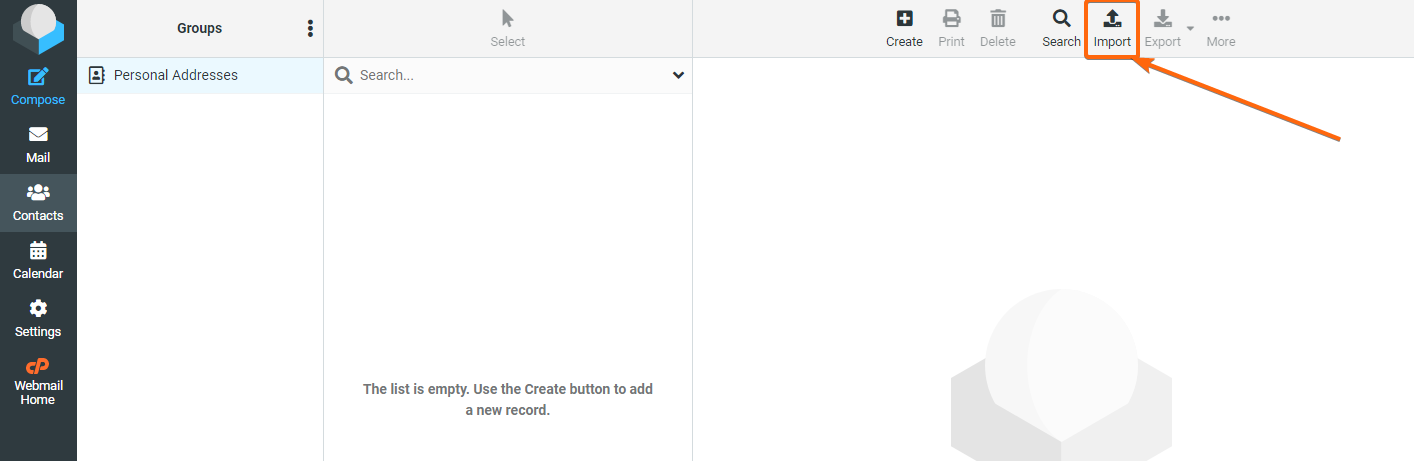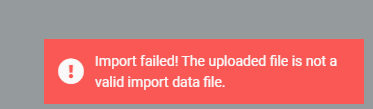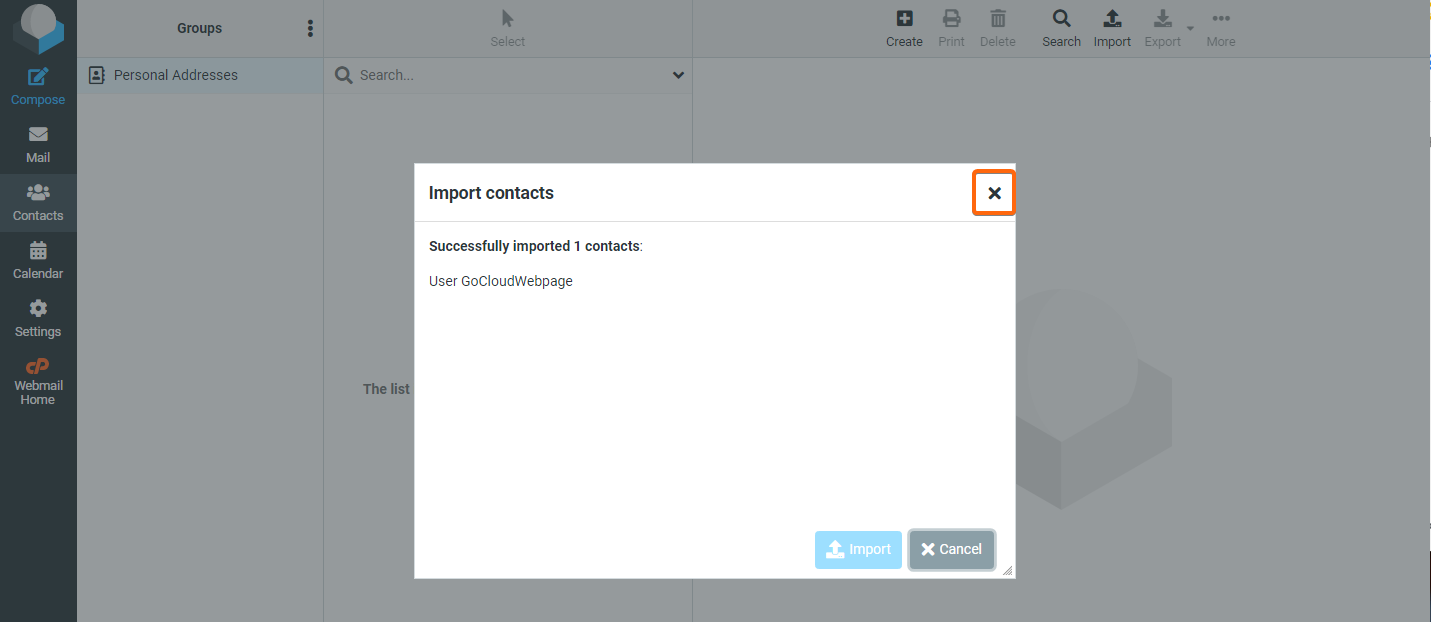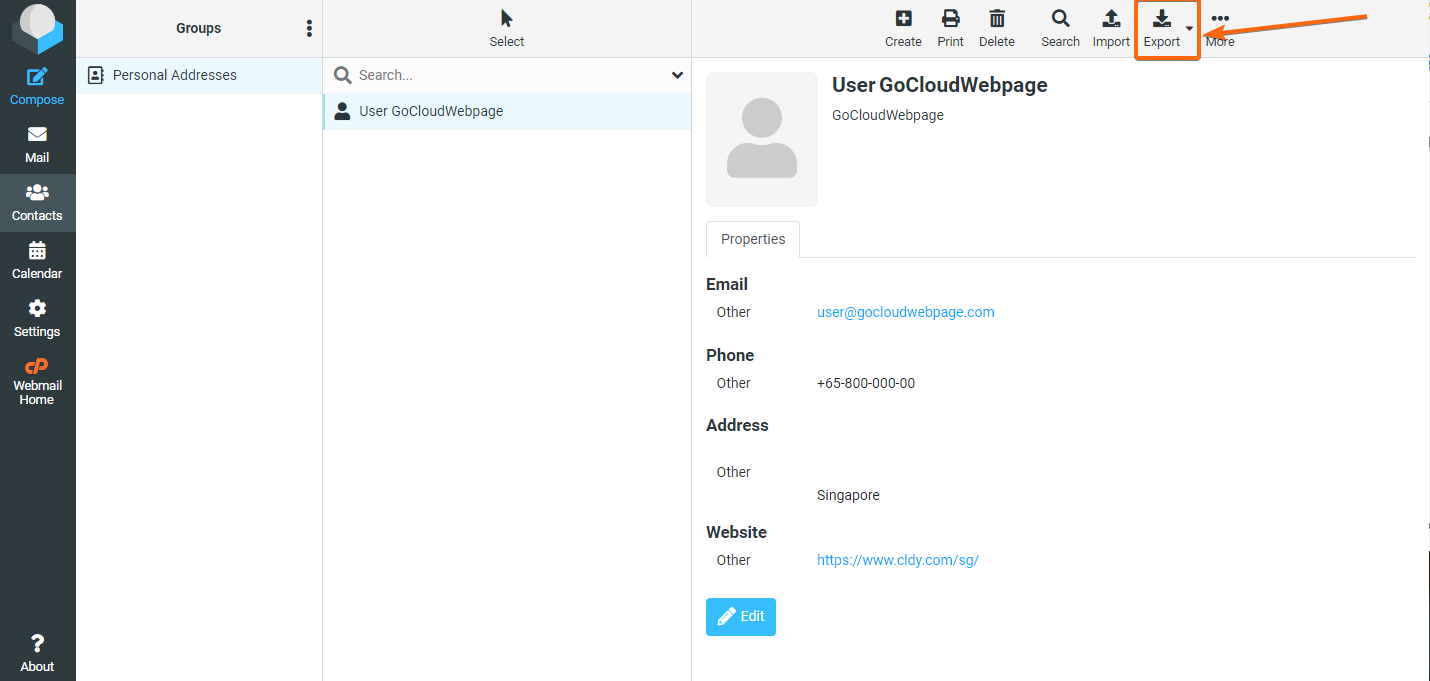Searching for contacts can be a hassle. Now that we are living in a digital age, there’s no need for you to keep bulky phone and address books by your side. Let us show you how to import and export your contacts so you can easily access them from your RoundCube webmail:
HOW TO IMPORT CONTACTS IN ROUNDCUBE:
- Log in to your cPanel webmail.
If you are routed to this page, click on Open to be directed to the Roundcube webmail inbox.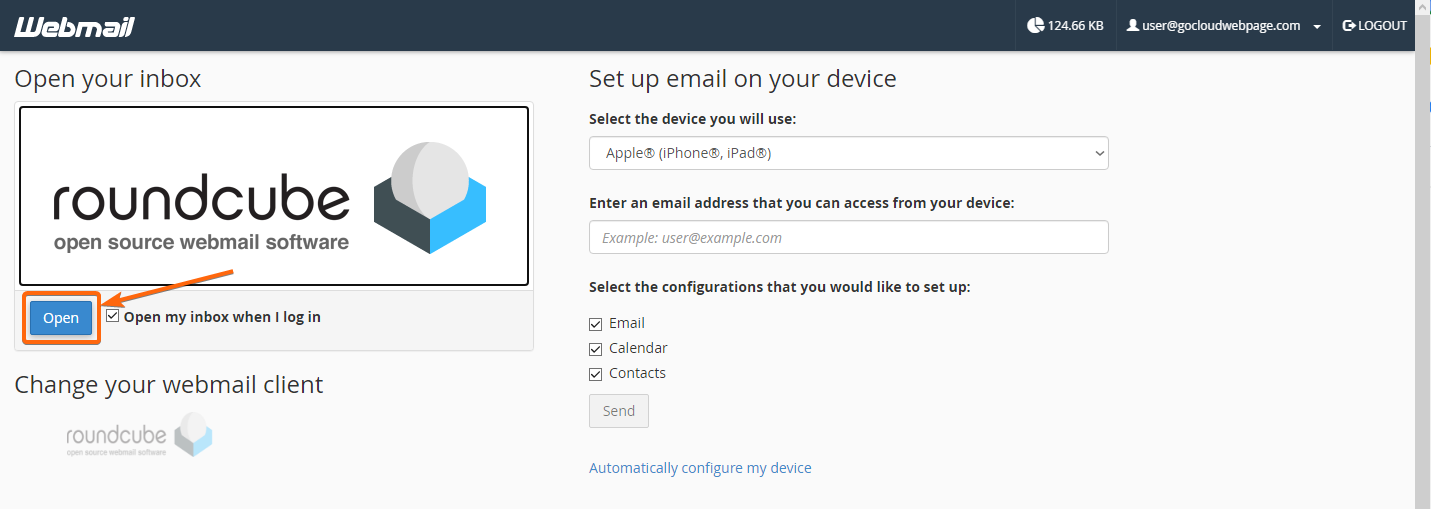
- From the menu bar on the left, click on Contacts.
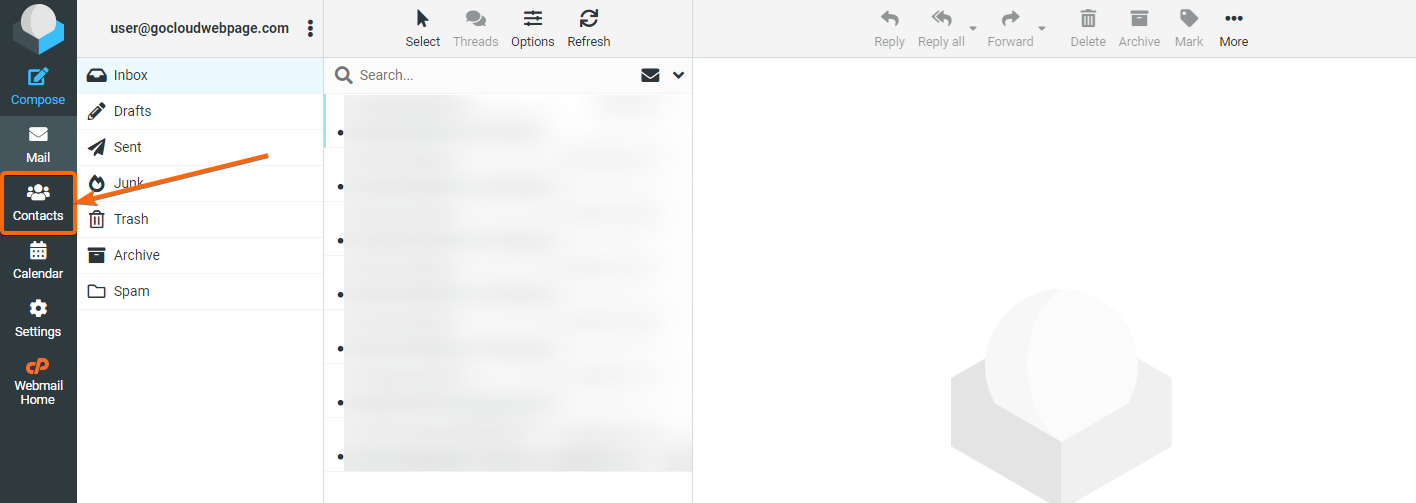
- The rest of the screen will populate if you already have existing contacts saved in your webmail. Right now, the list is still currently empty. Click on Import.
- From this screen, click on Browse to upload the vCard (VCF) file from your computer folders.
Once uploaded, click on Import.
If the file is not under the readable format (CSV data format), Roundcube may reject it and an error message will show on the bottom right: - If the import is successful, the pop-up screen will change to this:
You can simply click on the X button at the corner right of the window, to go back to the main screen.
The uploaded contact will now be listed under your Contacts:
HOW TO EXPORT CONTACTS FROM ROUNDCUBE:
- From the last screen above, click on the contact you need to export:
- The vCard information will load up, and from here, click on the dropdown for Export.
*Clicking on the Export icon will convert all contacts to a VCF file. Clicking on the dropdown will allow you to select if you want to export all, or just the selected address. - This will automatically prompt the vCard file to be downloaded directly to your computer (depending on your browser’s selected downloads folder).