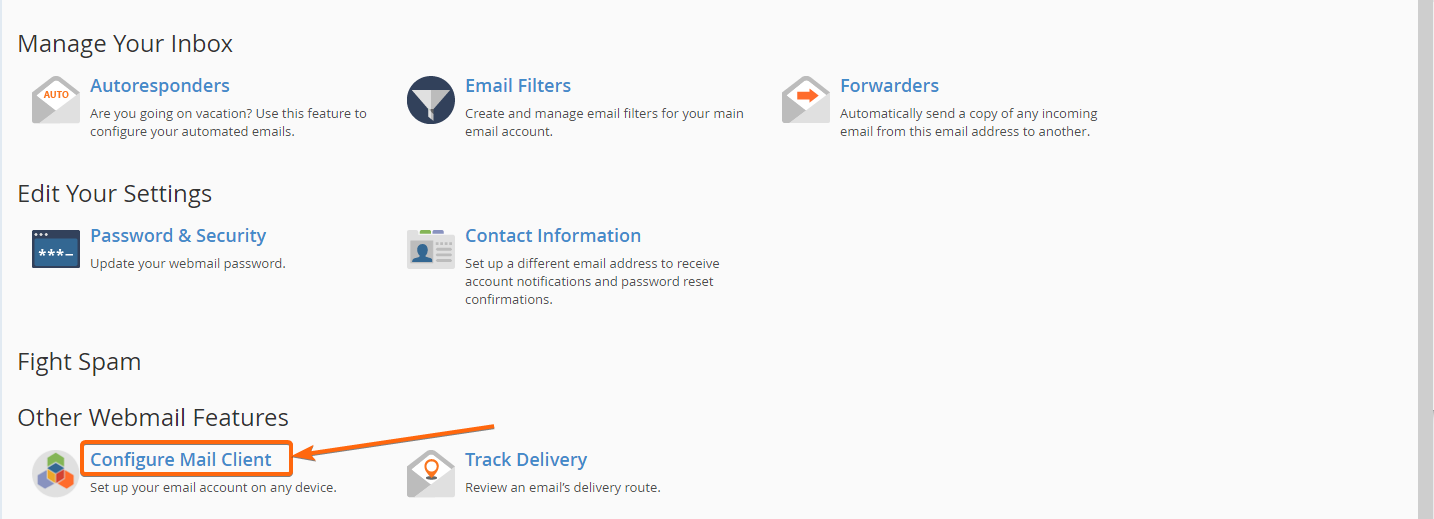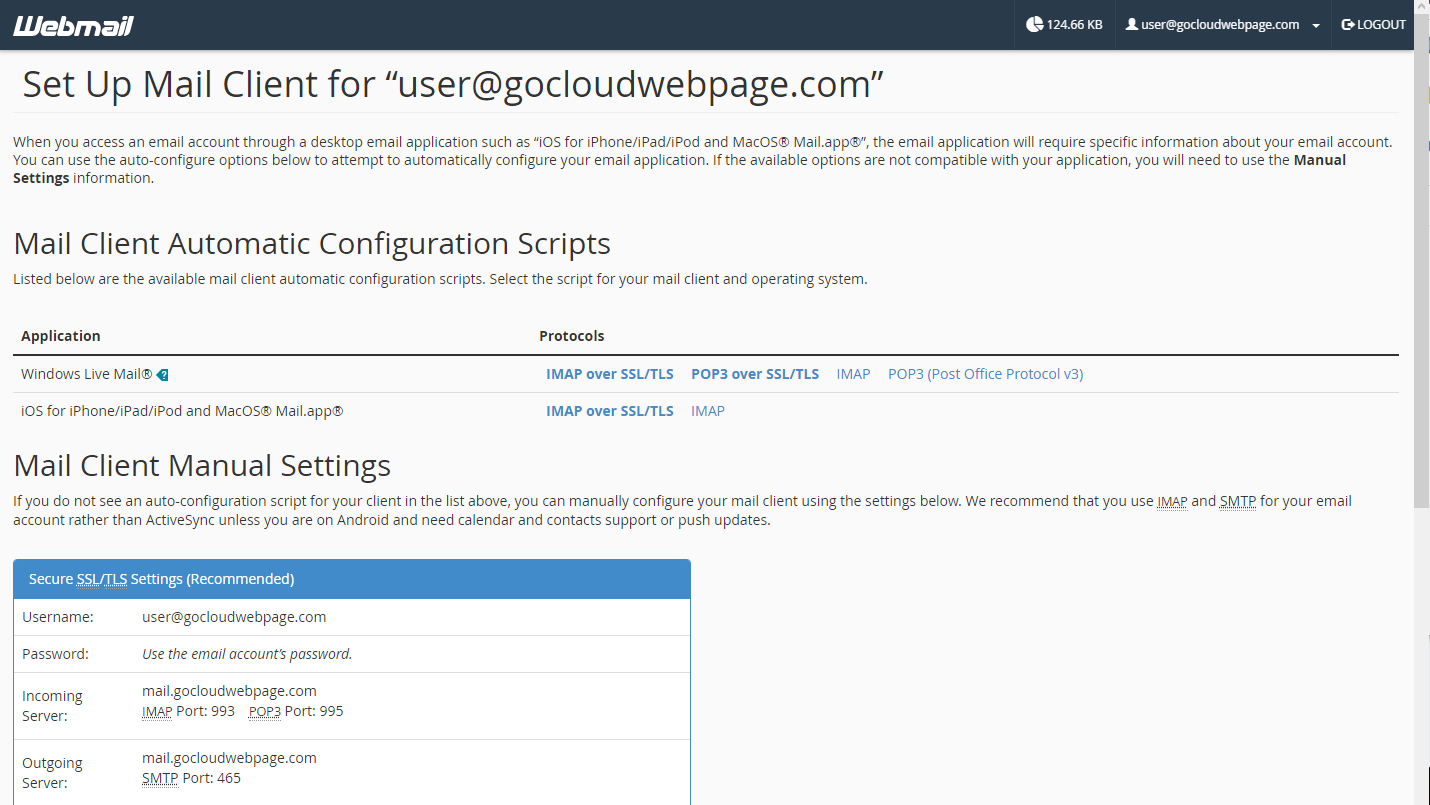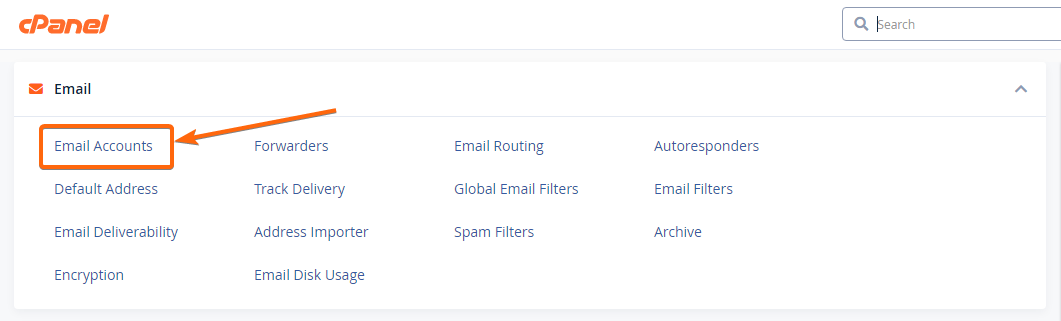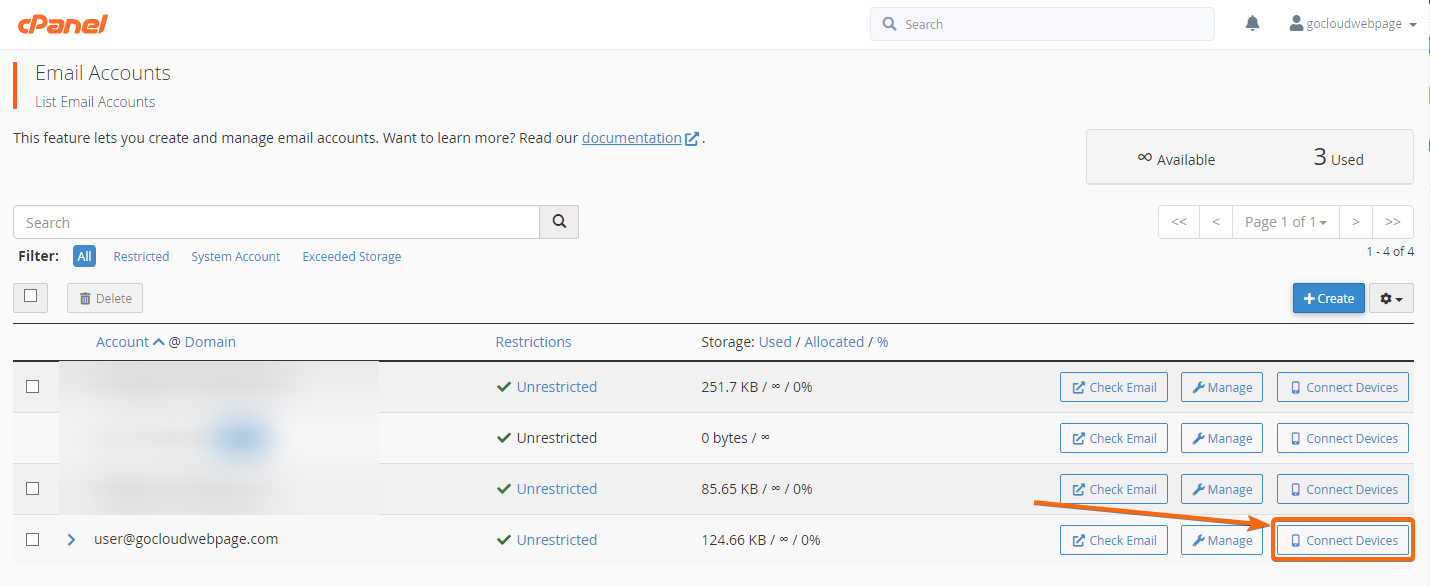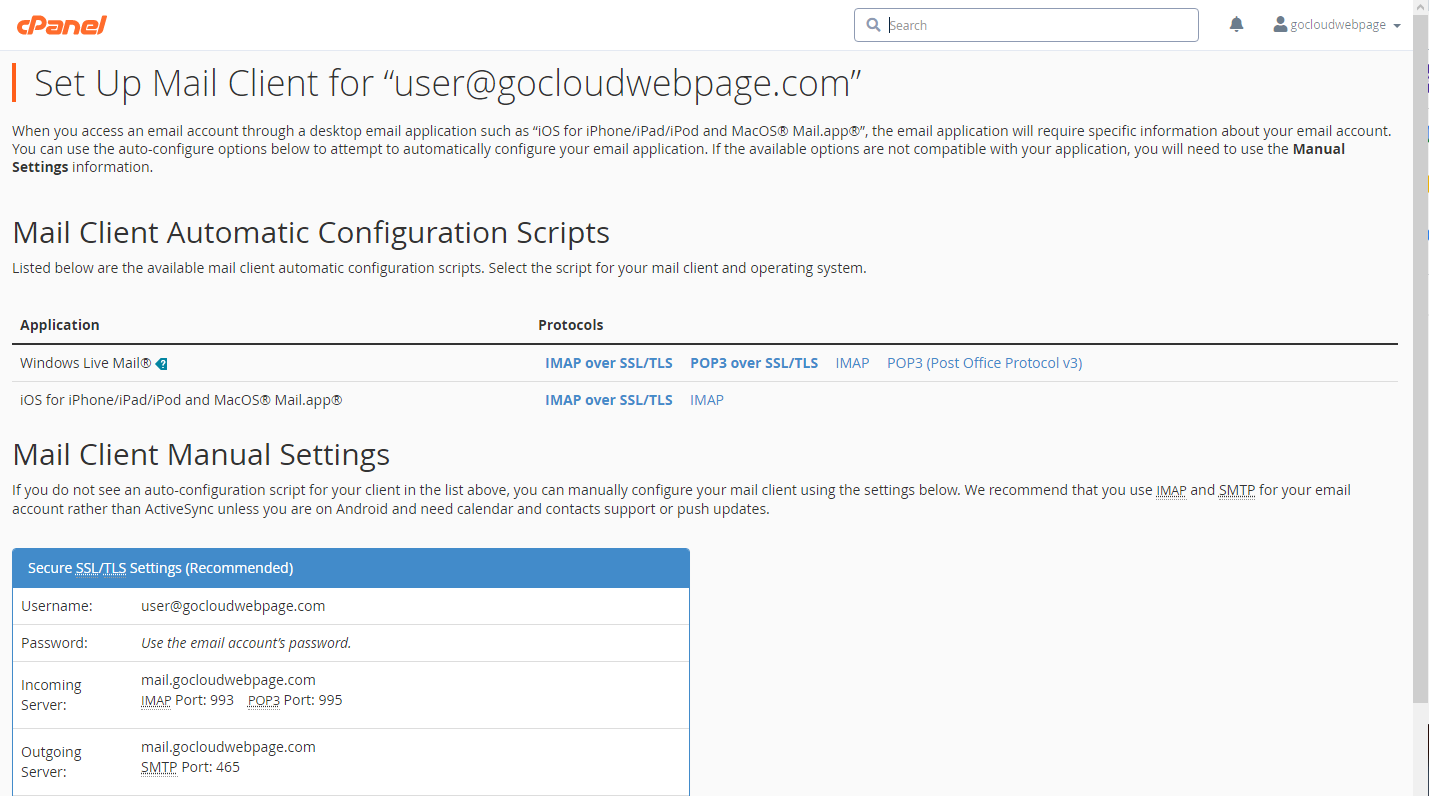Being able to configure your email across different platforms allows you the flexibility to access your messages anytime, anywhere in the world. To help you in setting that up, you must know how to have them linked using which email settings.
Here are 2 methods, let us show you how to find your email settings:
- using Webmail, and
- using cPanel
Using Webmail
- From your webmail homepage (typically through http://<<yourdomain.sg>>/webmail/), scroll to the Other Webmail Features section, and click on Configure Mail Client.
(If you have set your inbox to open once you log in, simply click on Webmail Home and follow the preceding step.) - You can now view the information you need to setup your email either via POP or IMAP, and the port configuration can be seen as well:
Using cPanel
- Log in to cPanel (typically through http://<<yourdomain.sg>>/cpanel/).
From your dashboard, go to Email and click on Email Accounts. - The email addresses under this domain will be listed on this page:
In line with your selected email, click on Connect Devices. - The mail client settings will now appear, and you are ready to link your email to another device.