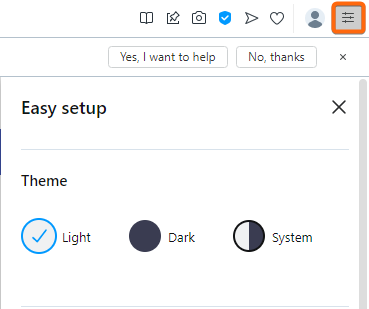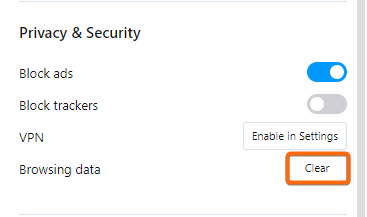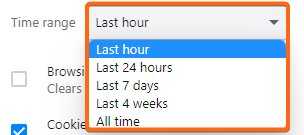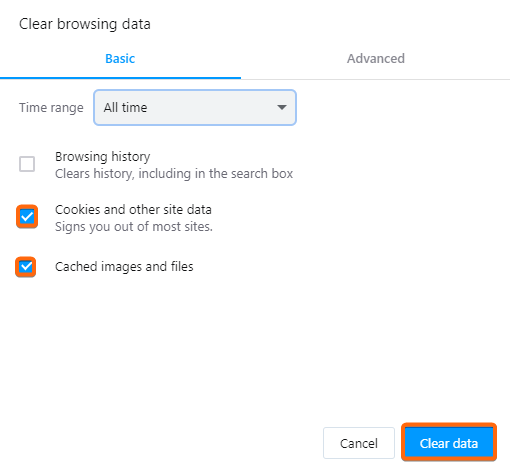When you clear cookies and cache on Opera, it helps you get your browser back to a pristine performance and make sure your browsing sessions are more resilient. You should clear these settings regularly to stay on top of the latest security fixes.
How do you do it? Here are 4 simple steps you can follow:
Note: Saved passwords, browser histories, and website login credentials may also be cleared while performing a clear cache. Make sure to have a copy of your logins and passwords, or bookmark your preferred links before proceeding to clear browser cache.
1. At the top right side of your Opera browser, click on the rightmost icon. The Easy setup menu will pop-up from the right side of your screen.
2. Scroll down towards the bottom to see the Privacy & Security settings. From here, click on Clear beside the Browsing data line.
3. You will be redirected to the Clear browsing data window, where you can select the time range from which you want Opera to clear cookies and cache.
4. Make sure that Cookies and other site data, and Caches images and files are checked if you want to clear cookies and cache (or as preferred).
Note: Saved passwords, browser histories, and website login credentials may also be cleared while performing a clear cache. Make sure to have a copy of your logins and passwords, or bookmark your preferred links before proceeding to clear browser cache.