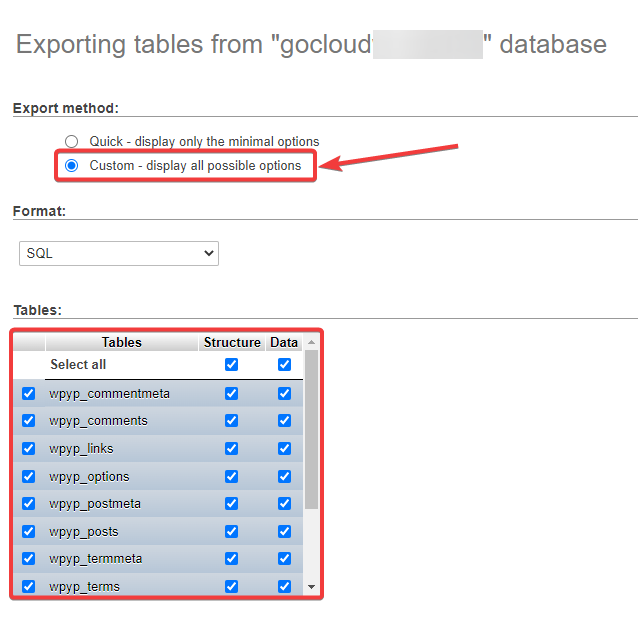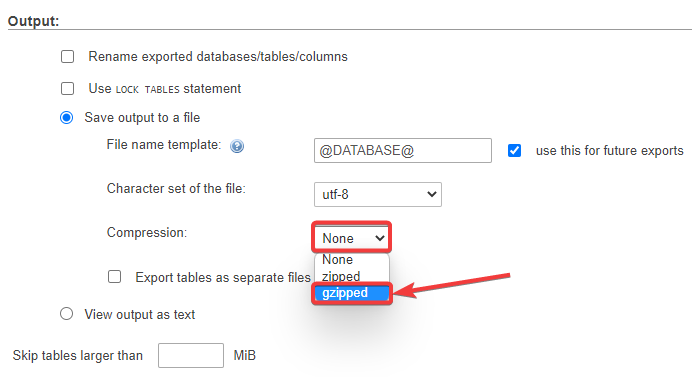We all know the importance of backing up our data. If you have stored sensitive information in a MySQL database, it’s important that you back it up so that it can be restored in case of any mishaps.
If you haven’t set up automatic backups yet, here’s how you can do so with phpMyAdmin.
1. Log in to your cPanel.
If you can’t recall your cPanel login URL, you can simply use this template:
https://yourwebsitename.com:2083
Or simply add :2083 after your website URL.
2. On your cPanel dashboard, go to Databases and click on phpMyAdmin.

3. Select the database that will be creating a backup for.
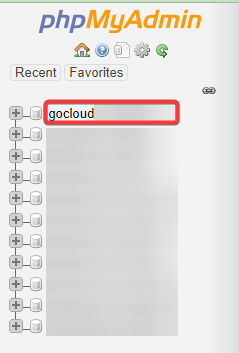
4. Click on Export at the top menu.
5. For the export method, click on the Custom option. The Tables section will show up at the lower portion of the screen, where you can select the tables you want to create a backup for.
(SQL is the selected format by default. No need to make any changes if this is the case.)
6. Under Output, click on the Compression dropdown box and select gzipped.
7. Scroll to the bottom of the page and hit Go.