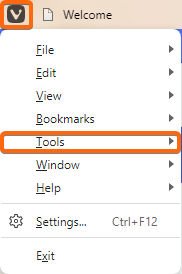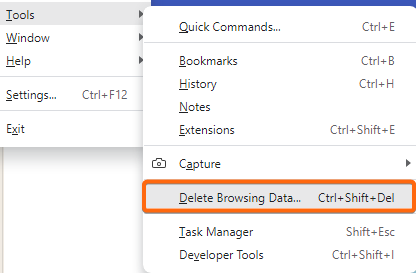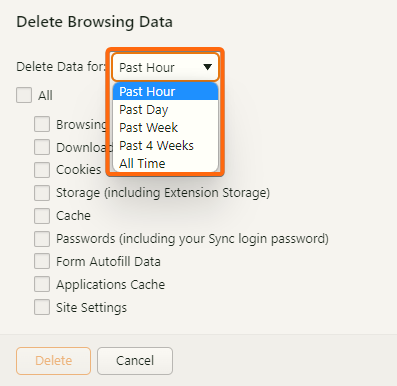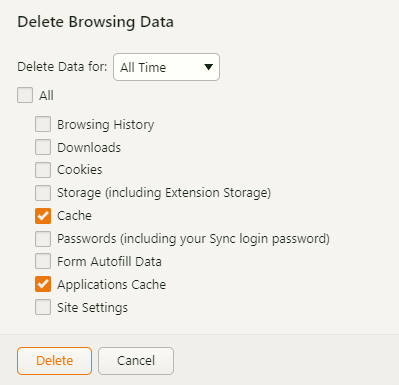With new versions of popular browsers coming out every year, it’s not unusual to have a hard time getting around a new browser. With this in mind, a helpful tip will make things easier for you. Here’s how to clear cache on your Vivaldi web browser.
Note: Saved passwords, browser histories, and website login credentials may also be cleared while performing a clear cache. Make sure to have a copy of your logins and passwords, or bookmark your preferred links before proceeding to clear browser cache.
1. At the top left part of your screen, you should see the Vivaldi logo. Click on it and go to Tools.
2. The menu will then expand to the right, where you will click Delete Browsing Data.
3. On the popup window, select the timeframe that you will be deleting the cache for. Usually, the selected timeframe is All Time to clear browser cache since the last time it was done (or you know, since the beginning of browsing time).
4. Tick the box of the data you wish to delete. To clear cache data, tick on Cache and Applications Cache.
5. If there is not much browser cache saved, it should be done in an instant. If clearing browser cache has not been done in a while, it may take a couple of seconds or more.
Note: Saved passwords, browser histories, and website login credentials may also be cleared while performing a clear cache. Make sure to have a copy of your logins and passwords, or bookmark your preferred links before proceeding to clear browser cache.